Attendance: Recording Student Attendance

Setting up the courses lecture calendar is required if you want to be able to take attendance.
To find the lecture calendar you will want to navigate through the My Courses page to the specific
cohort / course that you are looking for.

A: Select the My Courses tab
B: Search for the course that you are looking for
C: The table shown will sort search results by cohort, and then courses in alphabetical order
D: Select the VIEW button to enter into the courses toolbar for the course selected
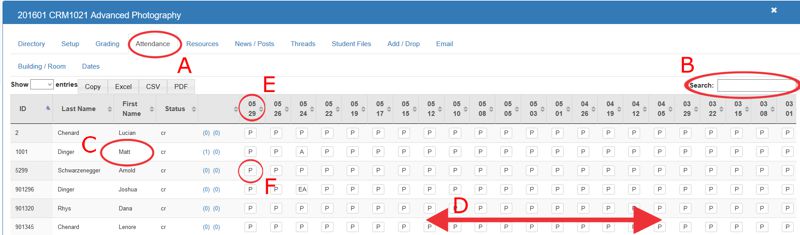
A: Select the Attendance tab
B: Search for the student that you are looking for by using the data table search feature
C: Find the student in the class list on the data table
D: Depending on the number of days that lectures are offered you may have to scroll the dates section of the data table to find the date that you are taking attendance for
E: Find the date at the top of the data table
F: Click the field that corresponds to the student and the date. A window will "pop up" asking you to enter in an absence code.
P - present | A - absent | EA - excused absence | UA - unexcused absence | L - late
All articles in the Knowledge Base have been submitted by one of our users, from one of our member schools (colleges / universities).
If you would like to become a Knowledge Base contributor please contact us through the Help Desk and let us know of your interest.

(c) 2018 Oasis Technologies | Orlando, Florida USA