Letters: Producing Pledge Statement
Letters: Producing Pledge Statement
The letter you create can be seen on screen or as a PDF when the user hits "print"
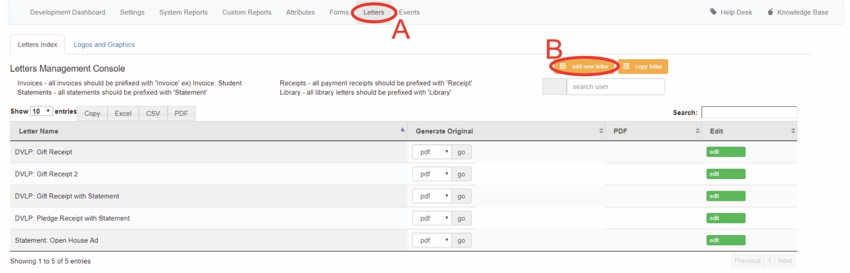
A: Click on "Letters"
B: Click on "add new letter"
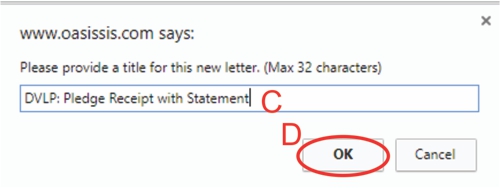
C: Type in a title for the letter
- MUST SAY "DVLP:" in front of the letter title
D: Click on "OK"
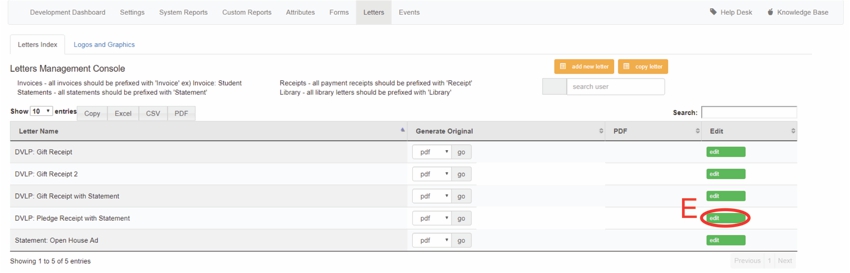
E: Click on "edit"
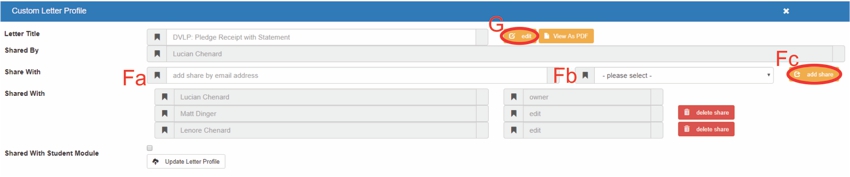
Fa: Type in users email
Fb: Select the permissions they have to the letter
Fc: Click on "add user"
G: Click on "edit"
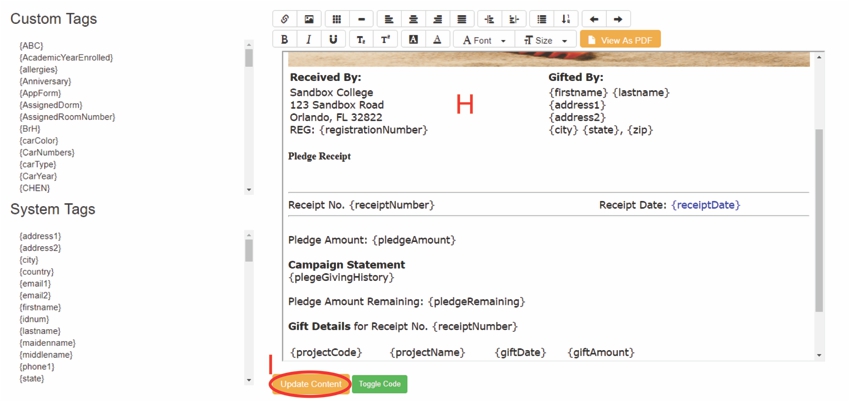
H: Click on the box to create receipt
I: Click on "Update Content"
Please see the "Receipting: Campaign Pledge Gift Receipts" Article for more details
https://www.oasissis.com/hesk/admin/knowledgebase_private.php?article=42&back=1
Please see the "Receipting: One Time Gift Receipts" Article for more details
https://www.oasissis.com/hesk/admin/knowledgebase_private.php?article=43&back=1
Please see the "Receipting: Multiple Gifts on Single Receipts" Article for more details
https://www.oasissis.com/hesk/admin/knowledgebase_private.php?article=44&back=1
All articles in the Knowledge Base have been submitted by one of our users, from one of our member schools (colleges / universities).
If you would like to become a Knowledge Base contributor please contact us through the Help Desk and let us know of your interest.

(c) 2018 Oasis Technologies | Orlando, Florida USA
