Projects: Creating Your Web Page
Creating Your Web Page
When creating your project you have the opportunity to design a web page with a personalized URL, customize the page and share it on any social media. Below you will see the Project Builder toolbar.

- The "About" Section
The page below is only seen only by you and not seen by anyone you share your URL with. There is no editing necessary to this page it is informing you of what you the project manager can do with this tool.
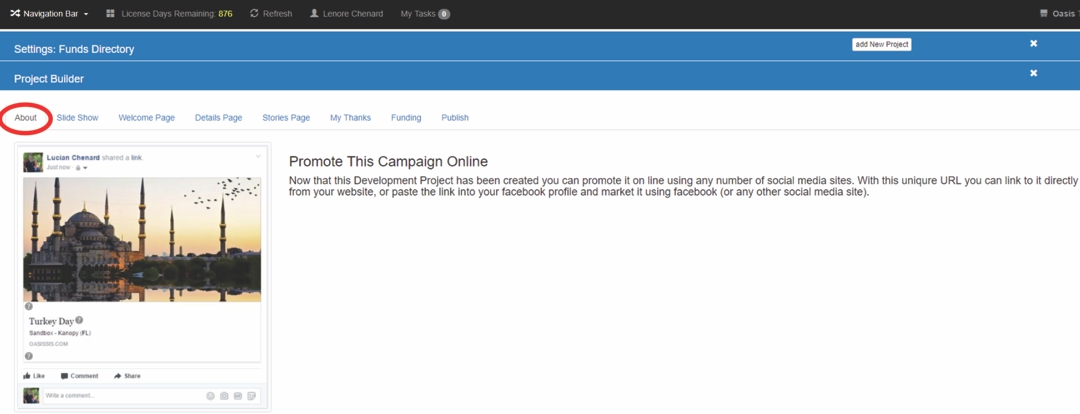
Now that this Development Project has been created you can promote it online using any number of social media sites. With this unique URL you can link to it directly from your website, or paste the link into your facebook profile and market it using facebook (or any other social media site).
- Creating a Slide Show
When a user first opens your Project URL they will see a 1-3 picture slide show of your choosing.
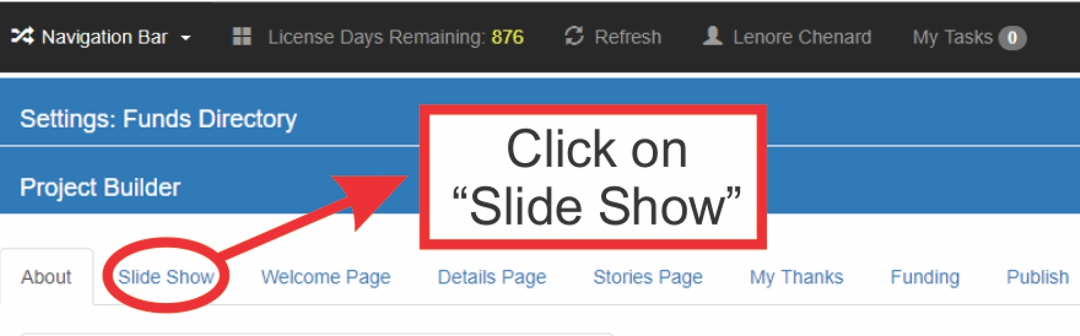
1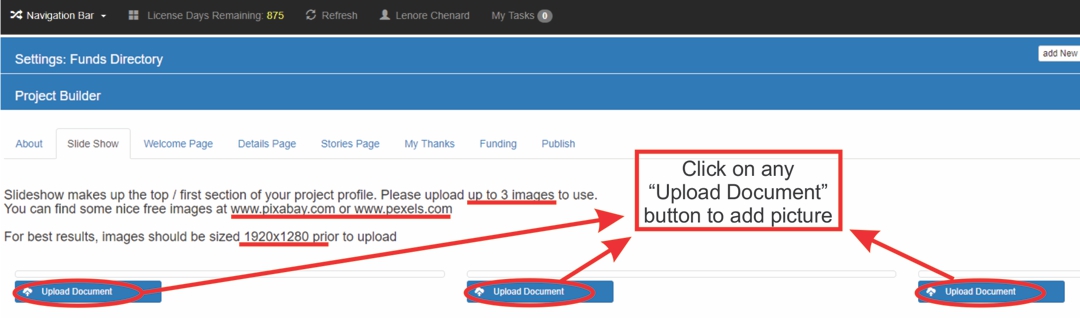
2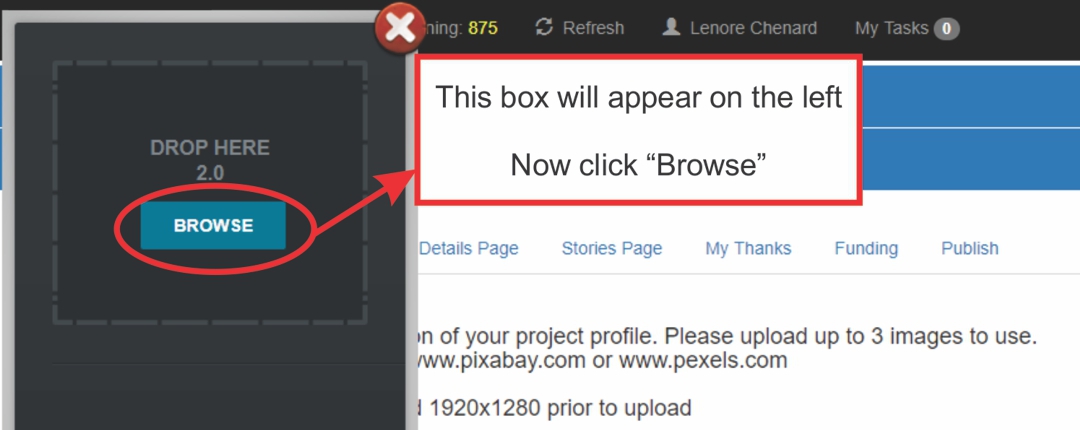
3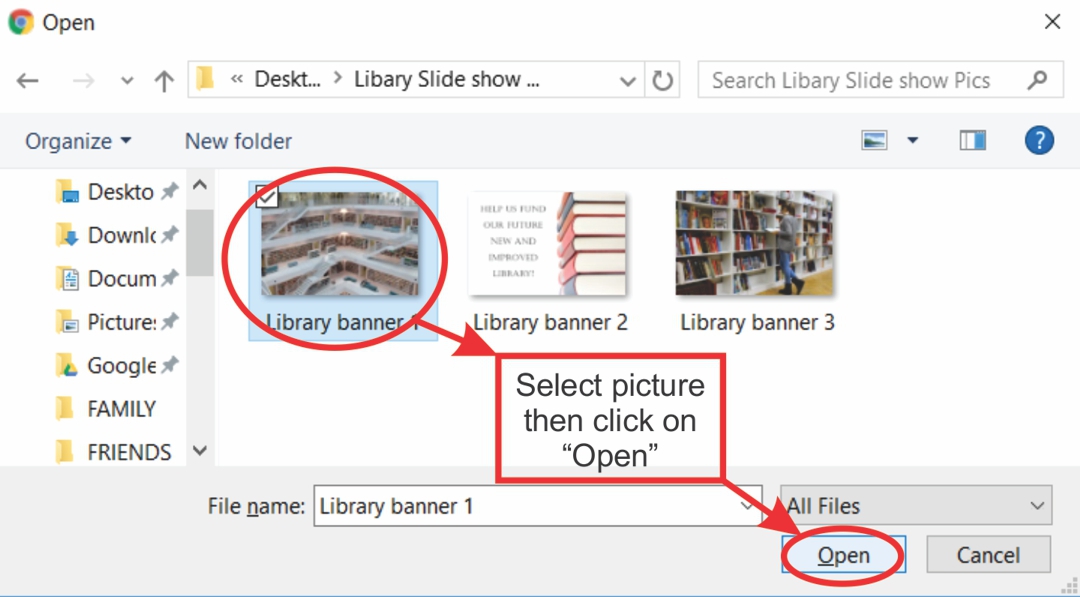
4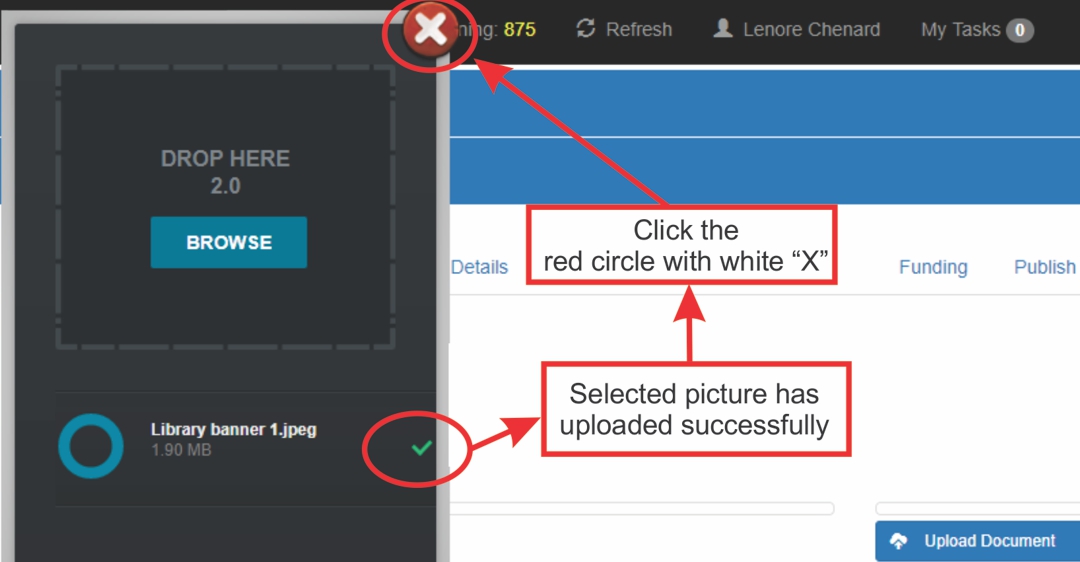
5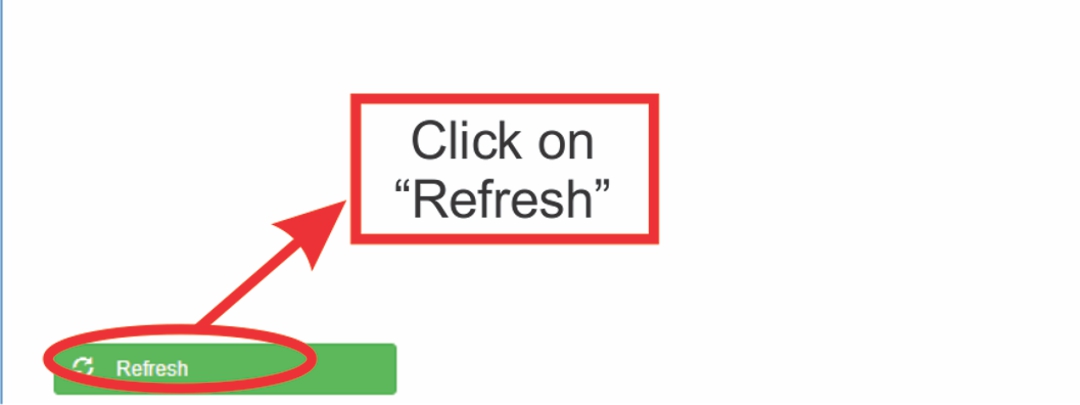
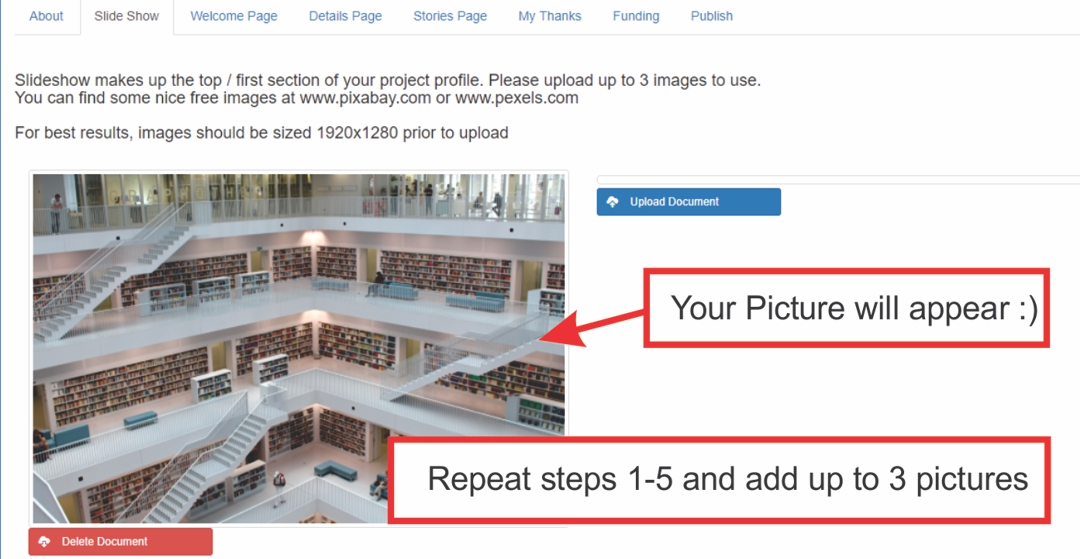
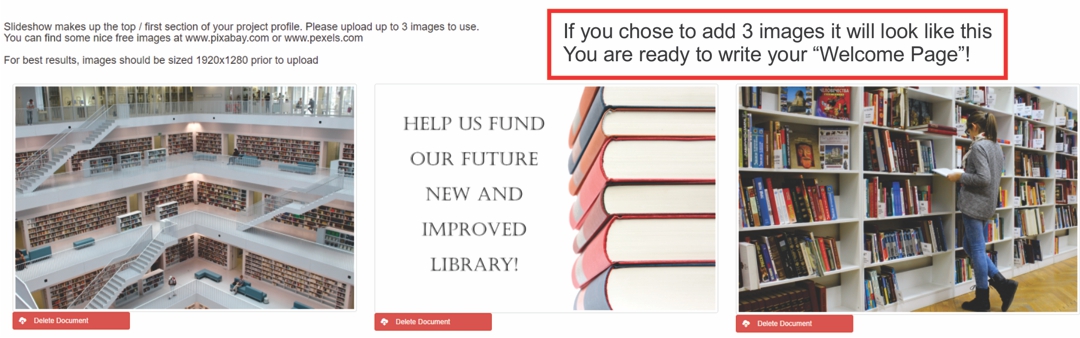
This is the Project Manager view. The website side show will show each picture separately.
-Creating the "Welcome Page"
This is the next section a user will see. You can add another picture here as well as a brief welcome.
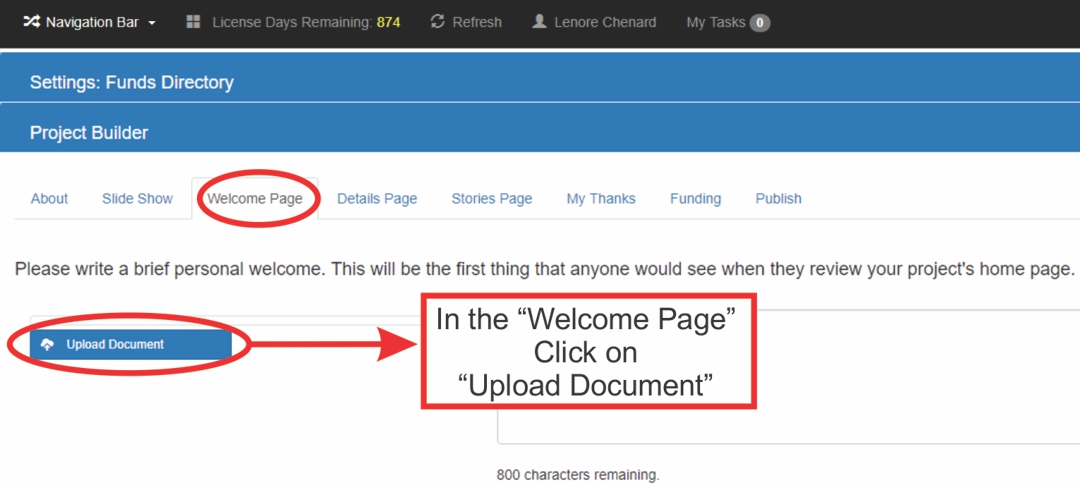
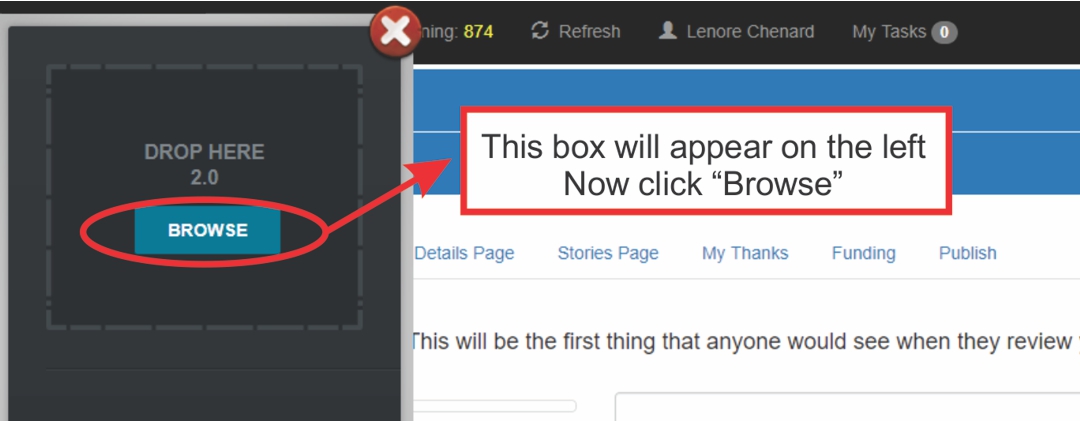
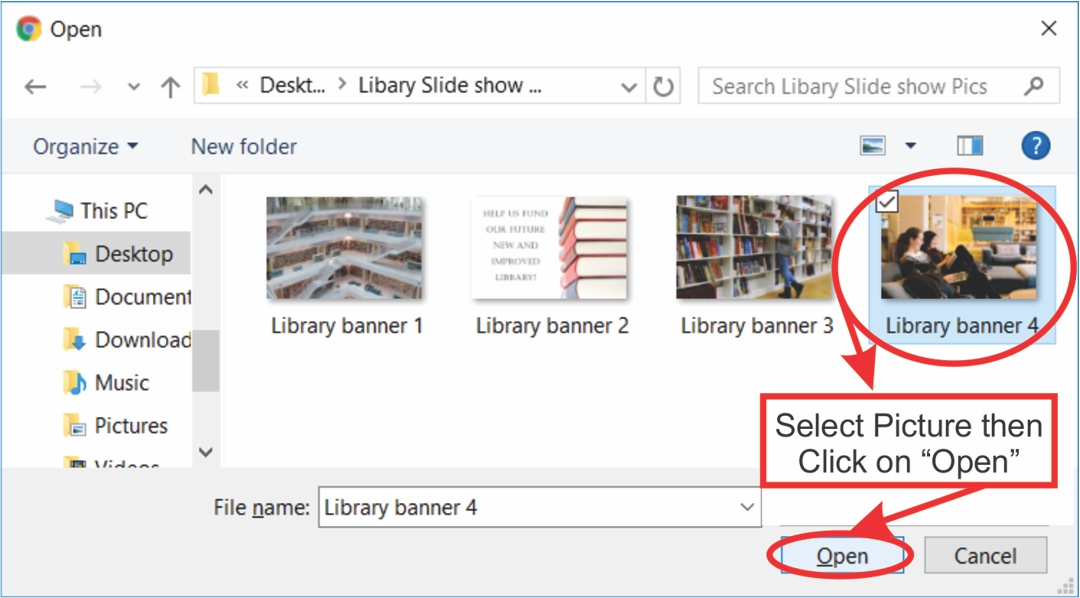
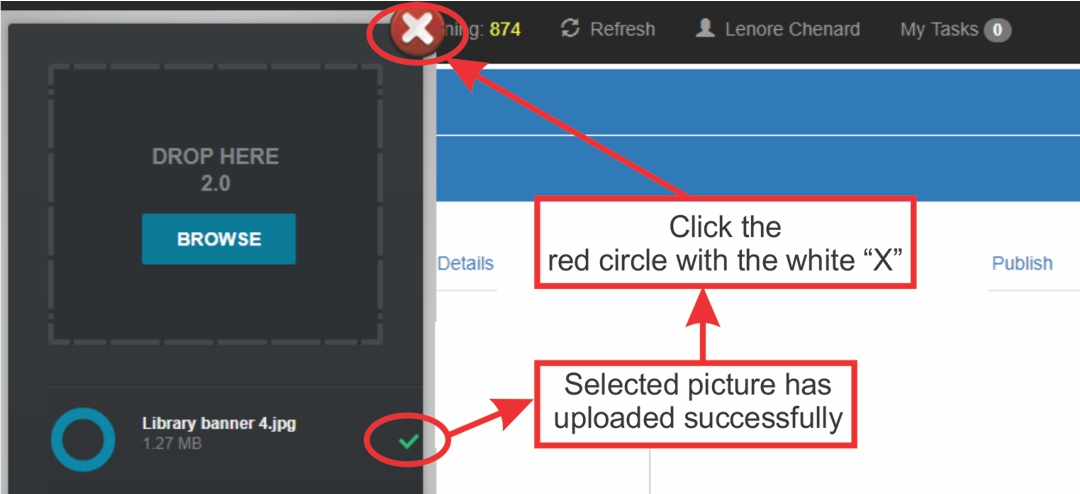
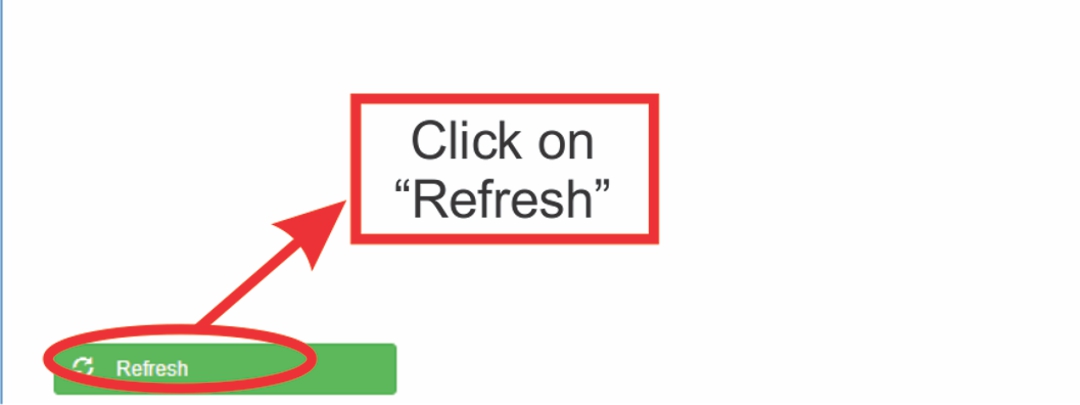
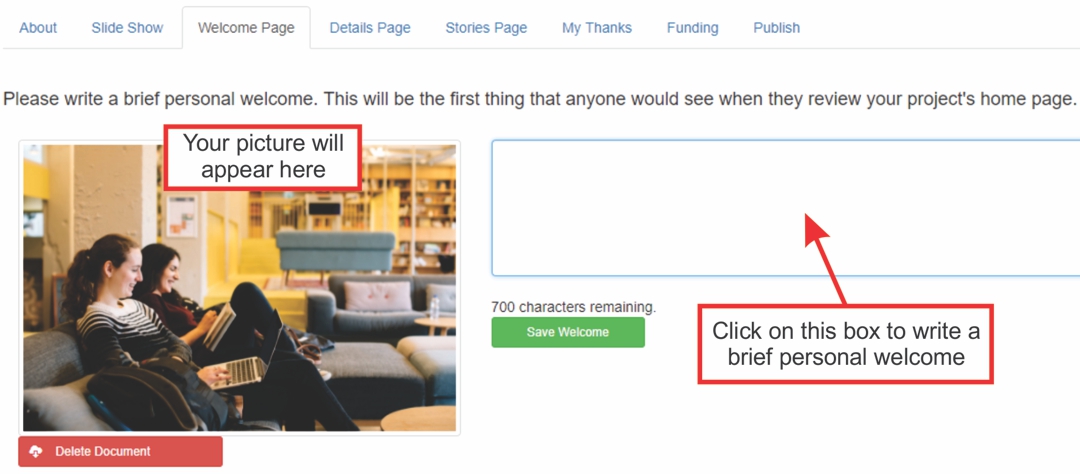
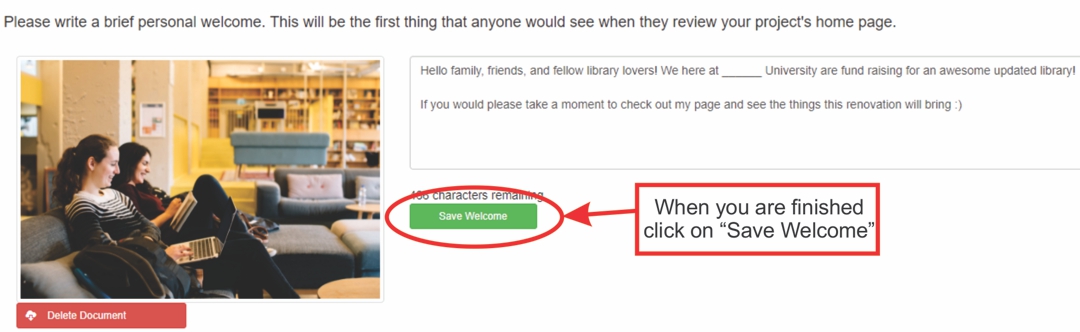
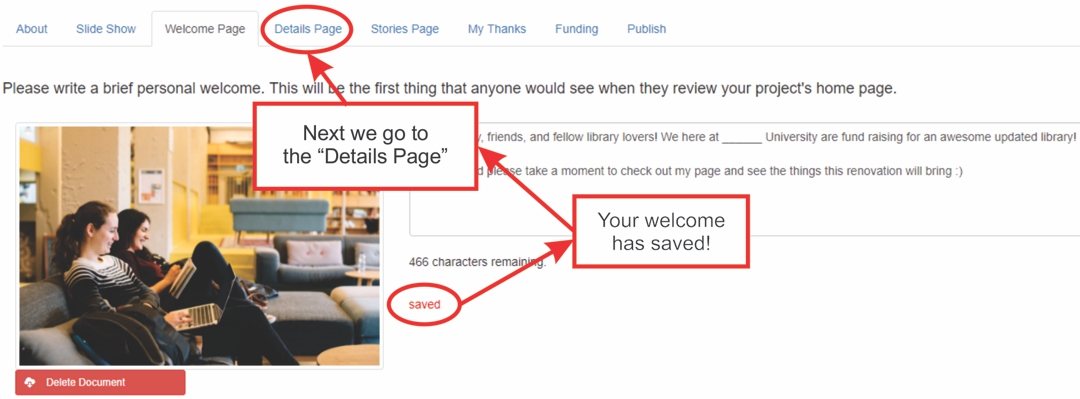
-Creating the "Details Page"
This is the place to tell users what your project is about, your goals and how it will be beneficial. (A picture can be added here as well)
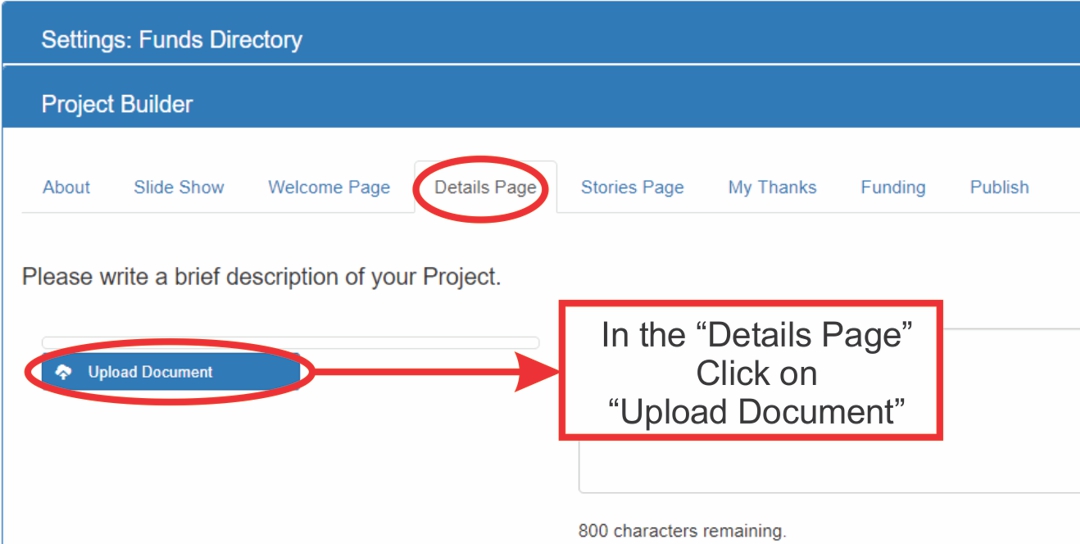
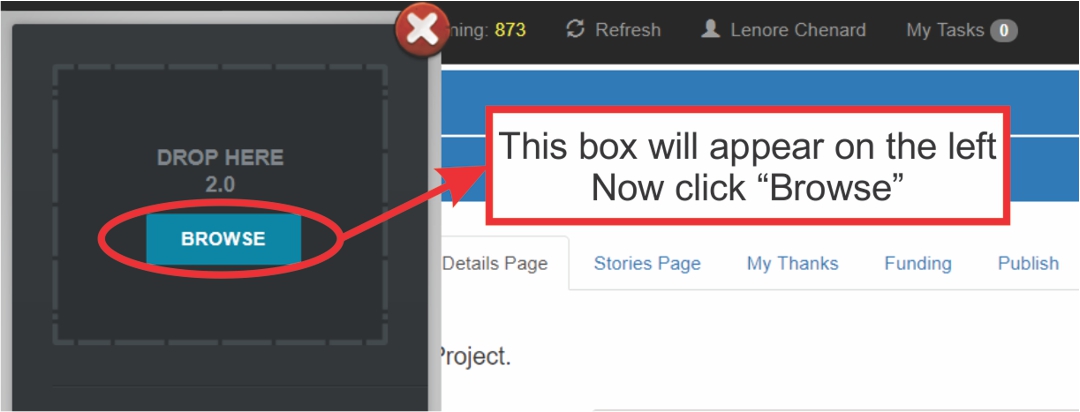
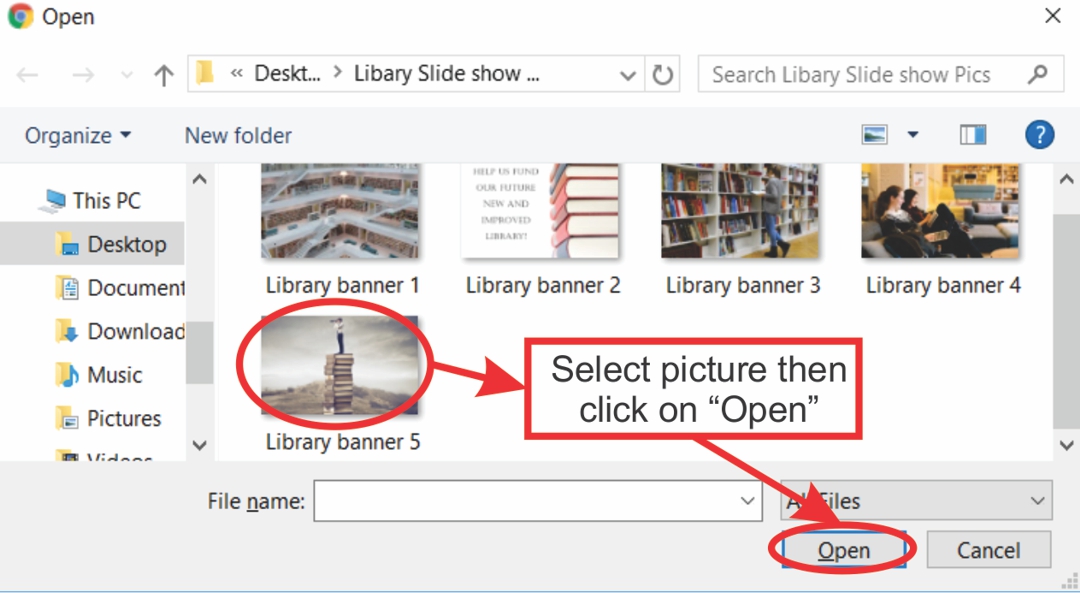
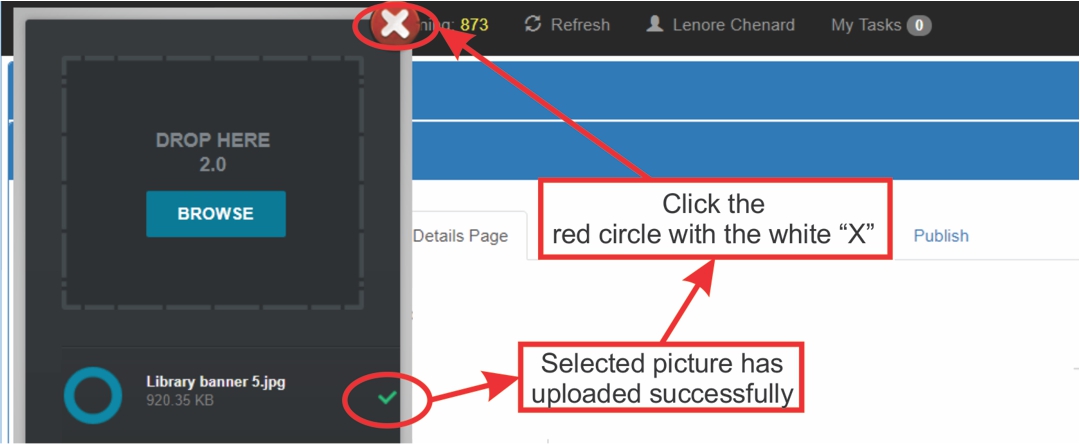
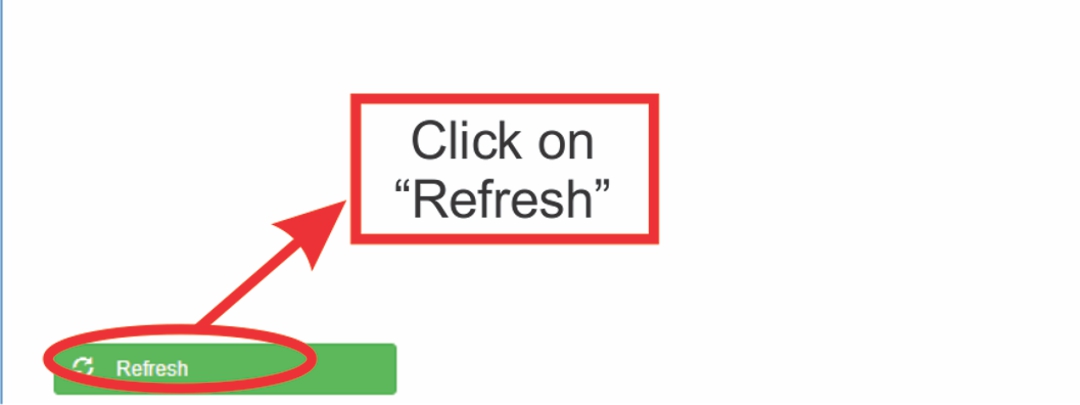
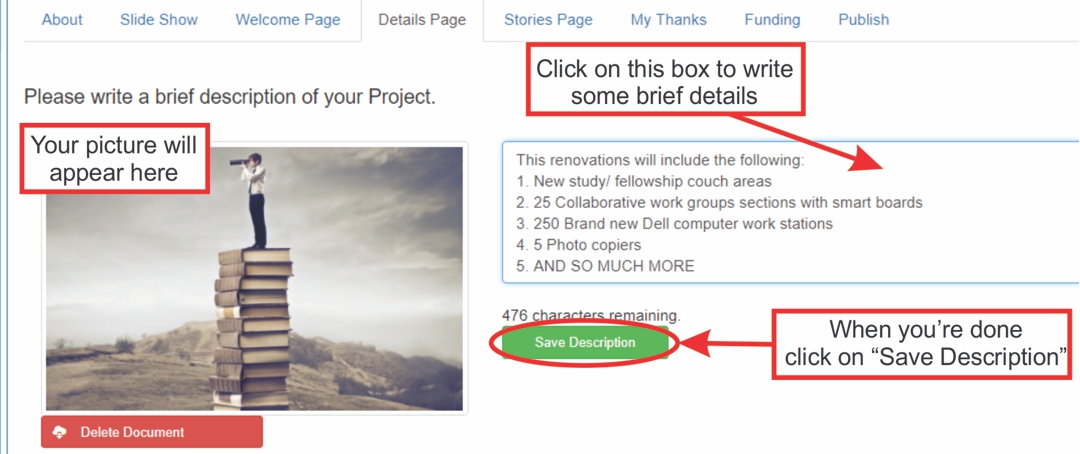
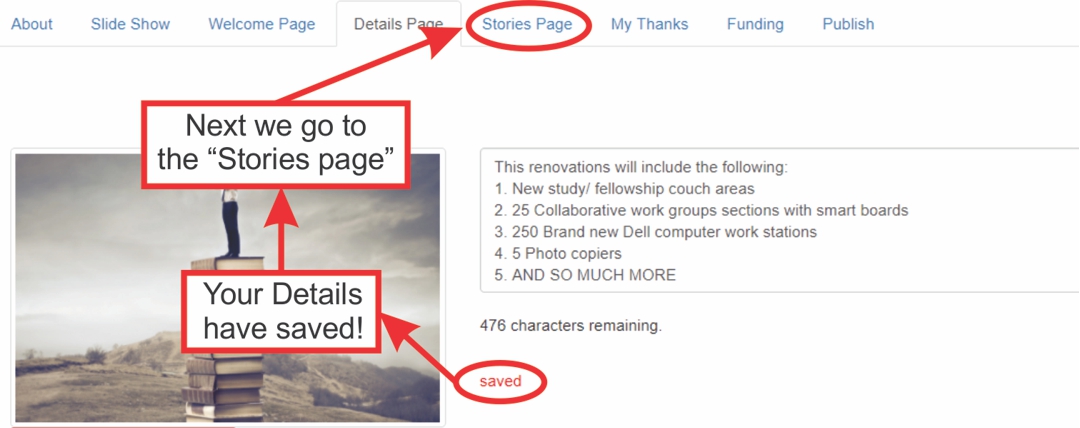
-Creating the "Stories Page"
In the Stories Page you can have up to three testimonials to inspire donations to your project.
1 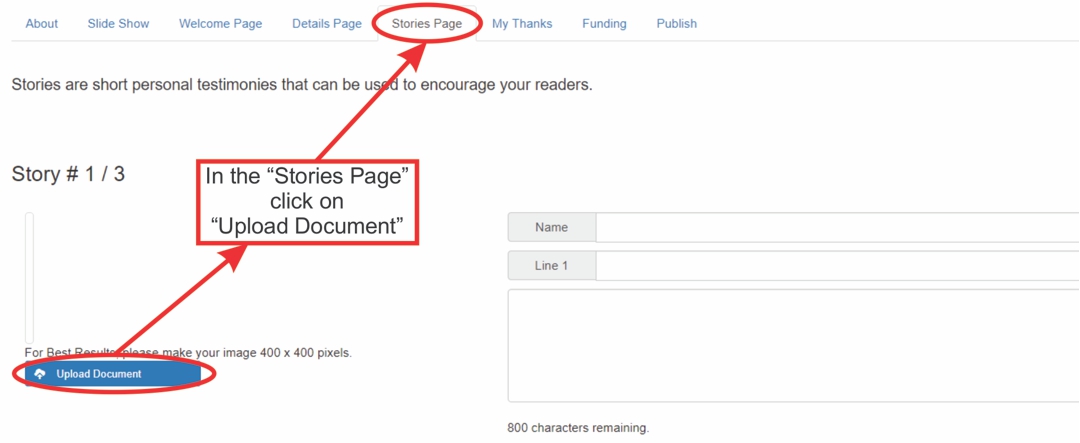
2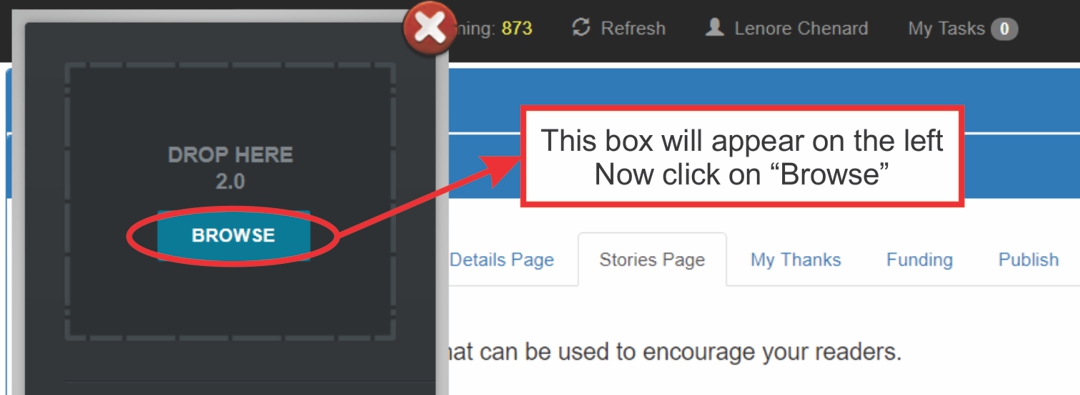
3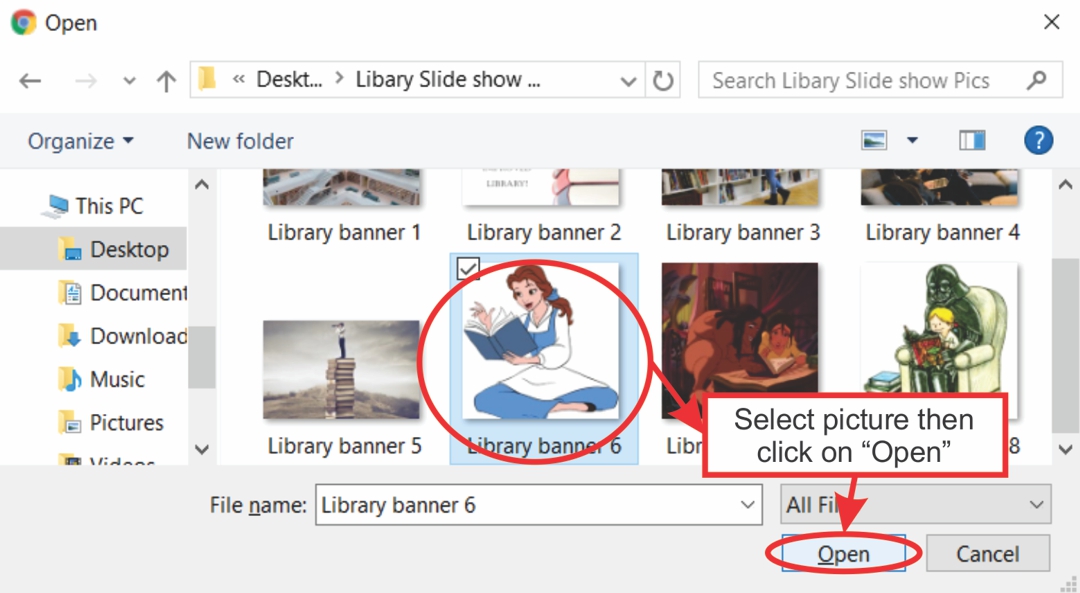
4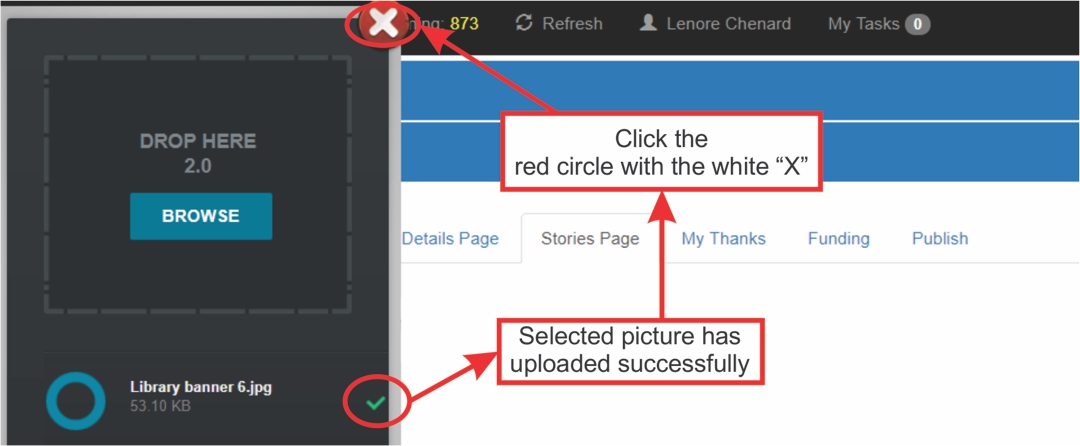
5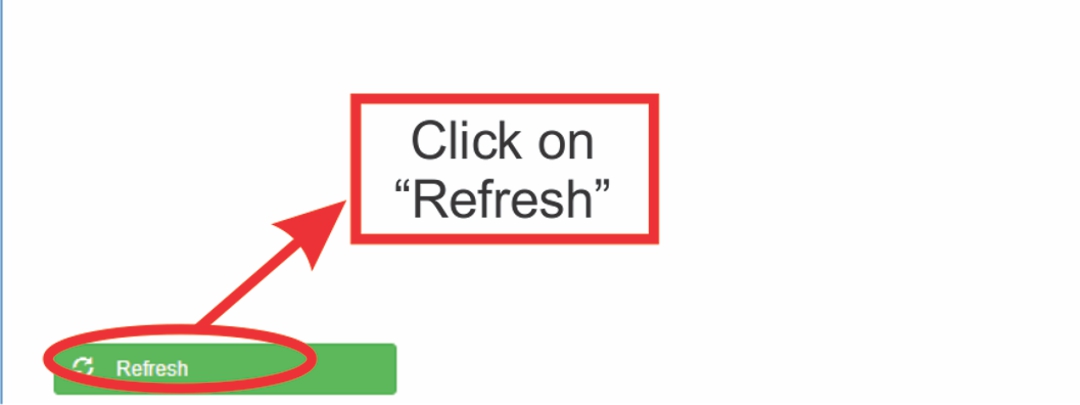
6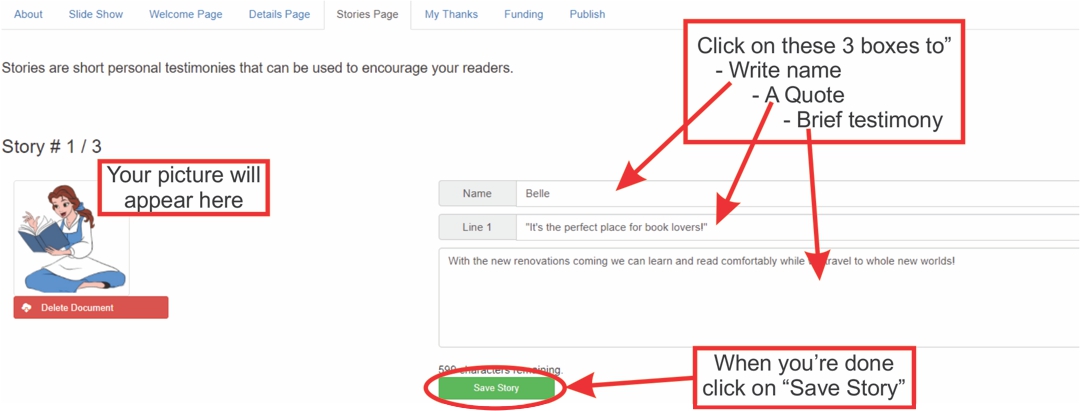
Repeat steps 1-6 up to 3 testimonies
-Creating "My Thanks"
What is written in the My Thanks section will NOT go on the website, but is instead converted into a personalized thank you email and receipt.
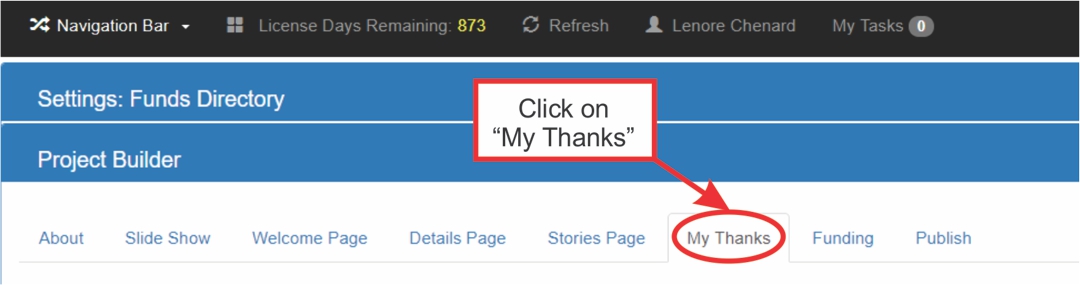
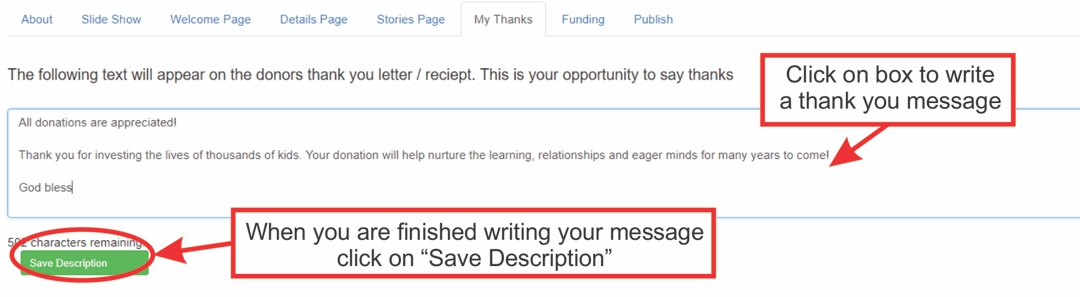
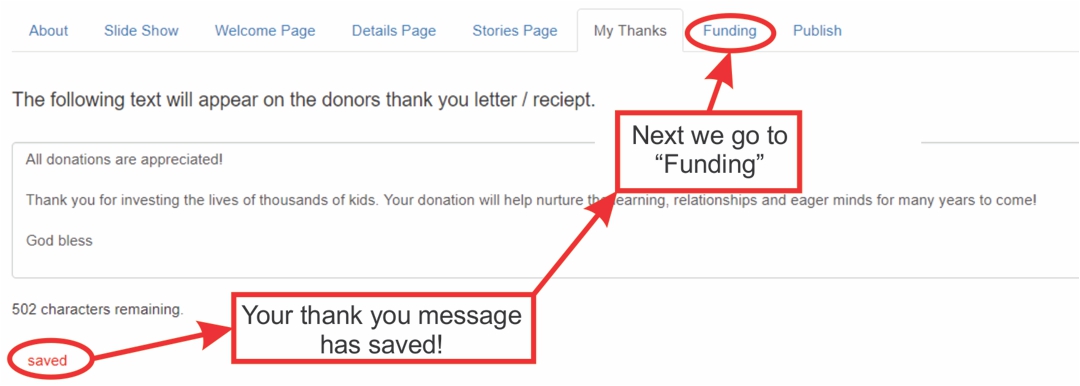
-Creating "Funding"
In the Funding section you simply select a credit card processor (This is enabled in the Finance Department).
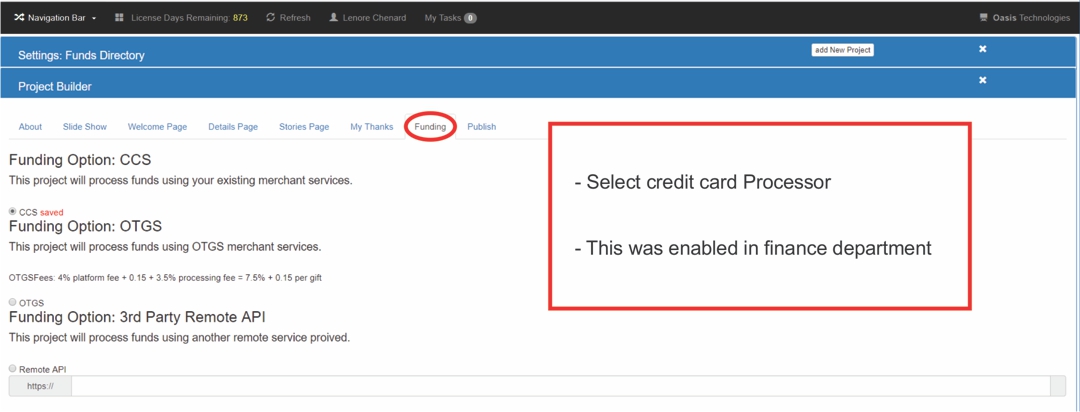
-How to "Publish"
This is the final step!
Project status:
- If a project is closed it is NOT accepting donations.
- If a project is open then it IS accepting donations.
Public:
-If a project is Public then users can see the project.
-If a project is Private then users can NOT see the project.
Project Webpage:
-This URL can be copied and shared on any social media!
-On the right you will see "view"... if you click the button it will take you to your projects website that you just personalized.
Form Builder:
-Check all the boxes that you would like to display on your Project's webpage.
Contact Us:
-Contact information gives the users the opportunity to contact you with any questions.
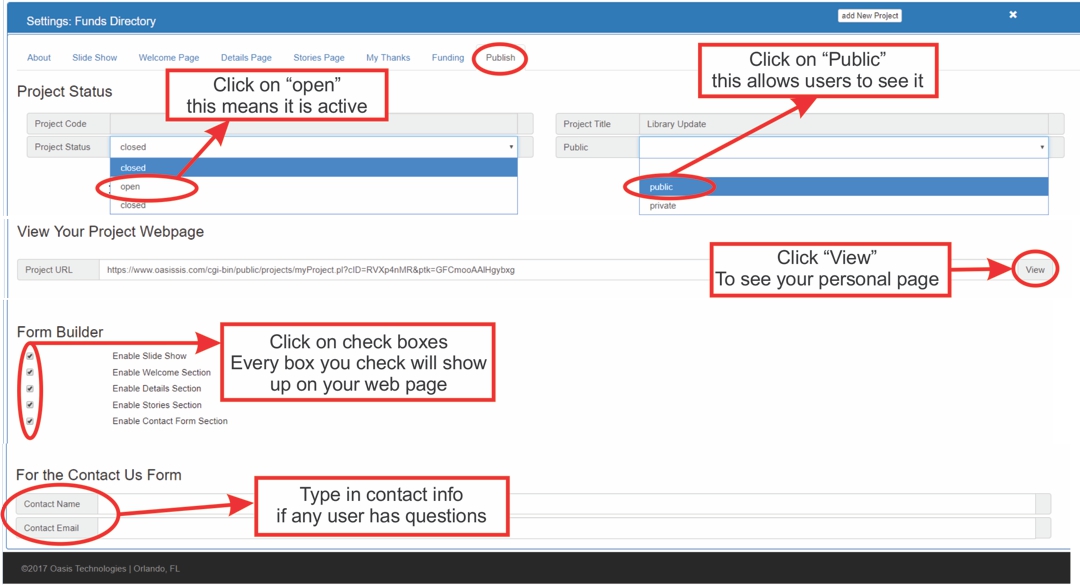
Please see the "Development: Web Pages and Online Donations" Article for a tour of a Webpage.
https://www.oasissis.com/hesk/admin/knowledgebase_private.php?article=28&back=1
All articles in the Knowledge Base have been submitted by one of our users, from one of our member schools (colleges / universities).
If you would like to become a Knowledge Base contributor please contact us through the Help Desk and let us know of your interest.

(c) 2018 Oasis Technologies | Orlando, Florida USA
