Course: Submitting Final Grades to the Registrar

Once a student has completed all required course work and you have assigned all of the student assignment
grades you will want to finalize the students final grade and submit that grade to the registrars office.

A: Select the My Courses tab
B: Search for the course that you are looking for
C: The table shown will sort search results by cohort, and then courses in alphabetical order
D: Select the VIEW button to enter into the courses toolbar for the course selected
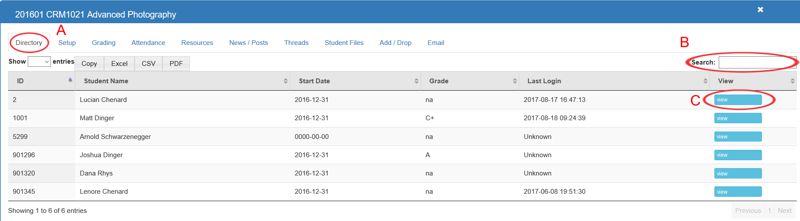
A: Select the Directory tab
B: Search for the student that you are looking for
C: Click the BLUE "view" button to review the students course portfolio
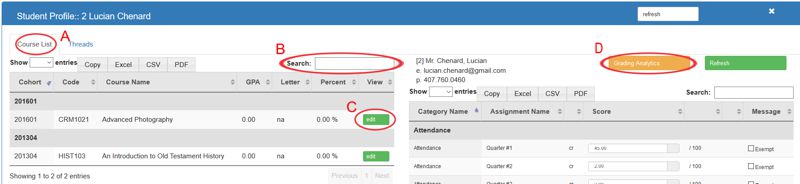
A: Select the Course List tab
B: Search for the cohort / course that you are looking for
C: Click the GREEN "edit" button to review the students categories / assignments grading tool
D: Click the YELLOW "Grading Analytics" button to review the students final grade and SUBMIT FINAL GRADE
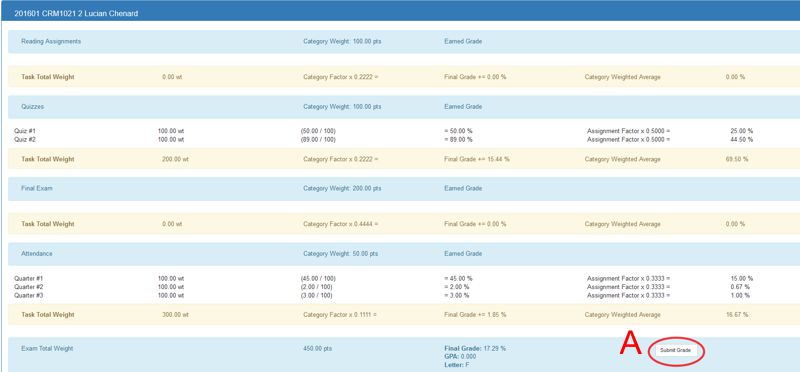
A: Click the GREY "Submit Grade" button to submit the final grade to the Registrar's office. One the grade has been submitted you will no longer be able to modify student assignments grades. Grades can be 're-opened' by making a request to the registrar to release the student back to you.
All articles in the Knowledge Base have been submitted by one of our users, from one of our member schools (colleges / universities).
If you would like to become a Knowledge Base contributor please contact us through the Help Desk and let us know of your interest.

(c) 2018 Oasis Technologies | Orlando, Florida USA