|
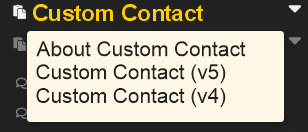
|
You can access the tool by clicking on the Custom Contact link and then selecting which version you chose to use.
|
|
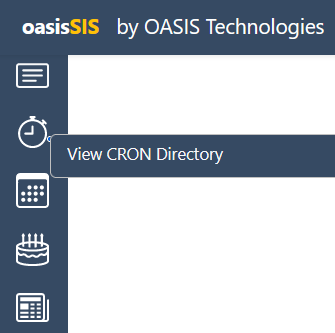
|
To access the CRON jobs Directory click the CRON icon
and then click sign in
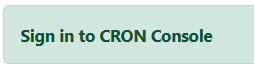
|
|
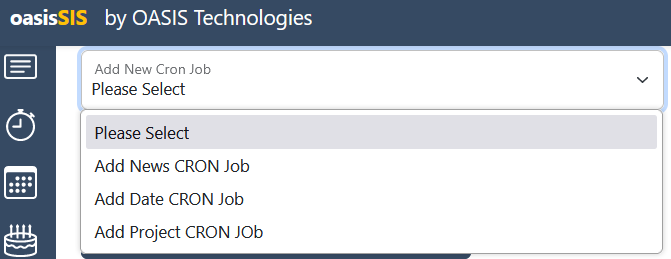
|
The ADD a new CRON job tool can be found at the top right corner of your page.
A CRON job is an automated News, Date or Project which has already been designed.
Select which type of job you want to automate.
|
|
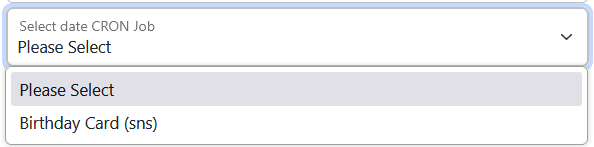
|
Once you have selected your option from above the following field will auto-populate will all available jobs from that section.
Select the job you wish to automate.
|
|
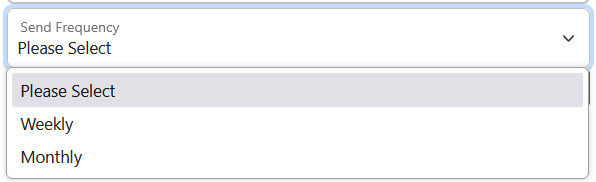
|
Once you have selected the job you want to automate you can then select the ‘frequency’ or how often you want to run the CRON job. Your options are Weekly and Monthly. (Please contact the help desk if you wish to run Daily CRON jobs.)
|
|
WEEKLY
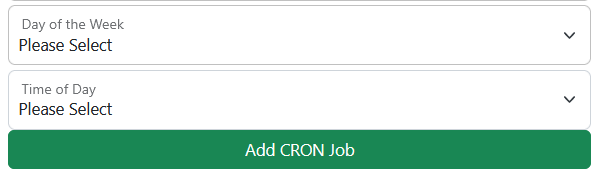
|
WEEKLY
Once you have selected the frequency you can define which day of the week you want to run the job (Sunday to Saturday) and the time of day you want to run the)
|
|
MONTHLY
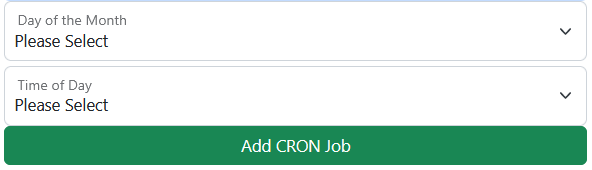
|
MONTHLY
Once you have selected the frequency you can define which day of the week you want to run the job (Sunday to Saturday) and the time of day you want to run the)
|