Threads: Creating New Threads

Threads are a type of Faculty Resource, something that can be constructed and then
shared / used by multiple courses concurrently.
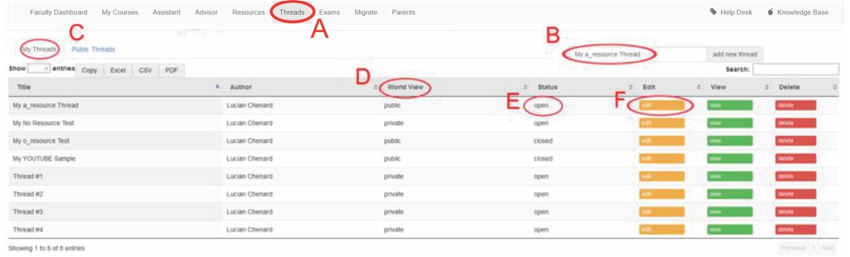
A: Click no the "Threads" tab
B: Enter in the text / title for your new thread and then click on the GREY "add new thread" button.
C: All new threads are created as "private" and can be viewed by t clicking on the "My Threads" tab.
D: Threads can be created as "public" (usable by other faculty) or "private" (usable by only you)
E: Open threads are available for use, closed are not.
F: Click on the YELLOW "edit" button to edit your thread settings.
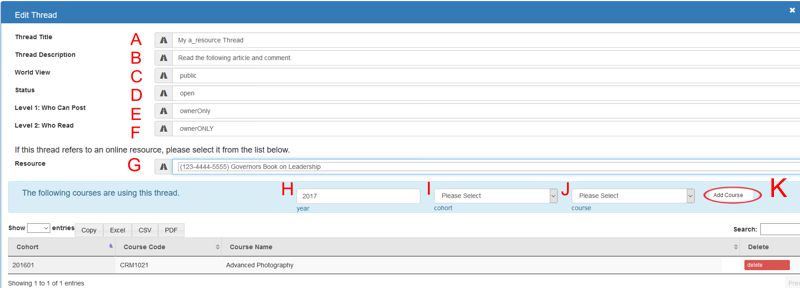
A: Edit the text / title for this thread
B: Edit the text / description (instructions) for this thread.
C: Set this thread as "public" or "private".
D: Set this thread as "open" or "closed"
E: Level 1: Top Level thread. Who can POST at this level. owner Only (Faculty) or Anyone
F: Level 2: Tier 2 / Child Level thread. Who can READ at this level.
Faculty and Owner Only (Student) or Anyone
G: If you are using a resource for this thread (i.e. Image, Video, attachment etc) assign it here.
(Resource must be created in the RESOURCES section)
Assign Thread to Courses
H: Enter in the text for the year of the course of the course that you are assigning this thread to.
I: Select the cohort of the course that you are assigning this thread to.
J: Select the course that you are assigning this thread to.
K: Click on the GREY "Add Course" button
Once the thread has been assigned to a course it will be immediately available to you to assign
to your course assignment (in the course setup tools)
All articles in the Knowledge Base have been submitted by one of our users, from one of our member schools (colleges / universities).
If you would like to become a Knowledge Base contributor please contact us through the Help Desk and let us know of your interest.

(c) 2018 Oasis Technologies | Orlando, Florida USA