BEFORE You Begin
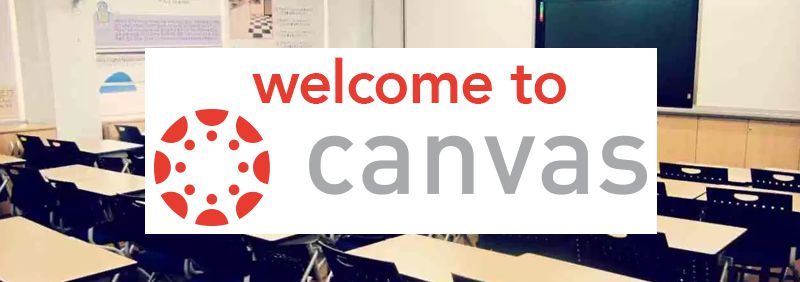
Canvas Learning Management System
Before you are able to enable the Canvas Learning Management your institution is going to have an active account with Instructure. There are two possible ways to do this.
1. Open up a hosting account through Instructure directly
or
2. Open up a hosting account through a 3rd party company. (Call us on this one - we can help)
Once you've created your administrator account on your Canvas System you are going to need to create a developers key and input some information into our system (see Step 1 help documentation)
STEP 1: Navigate to the ADMIN section of the portal
STEP 2: click on the Developer Keys Link.
STEP 3: click on the + Developer Key button found on the top right corner.
STEP 4: Please ensure that BOTH "Redirect URI" and "Redirect URI (legacy) point to your oasisssis subdomain. (ie. mycollege.oasissis.com)
STEP 5: Save Key
STEP 6: Note the Developer Key information as you will need to copy this information to our side of the software
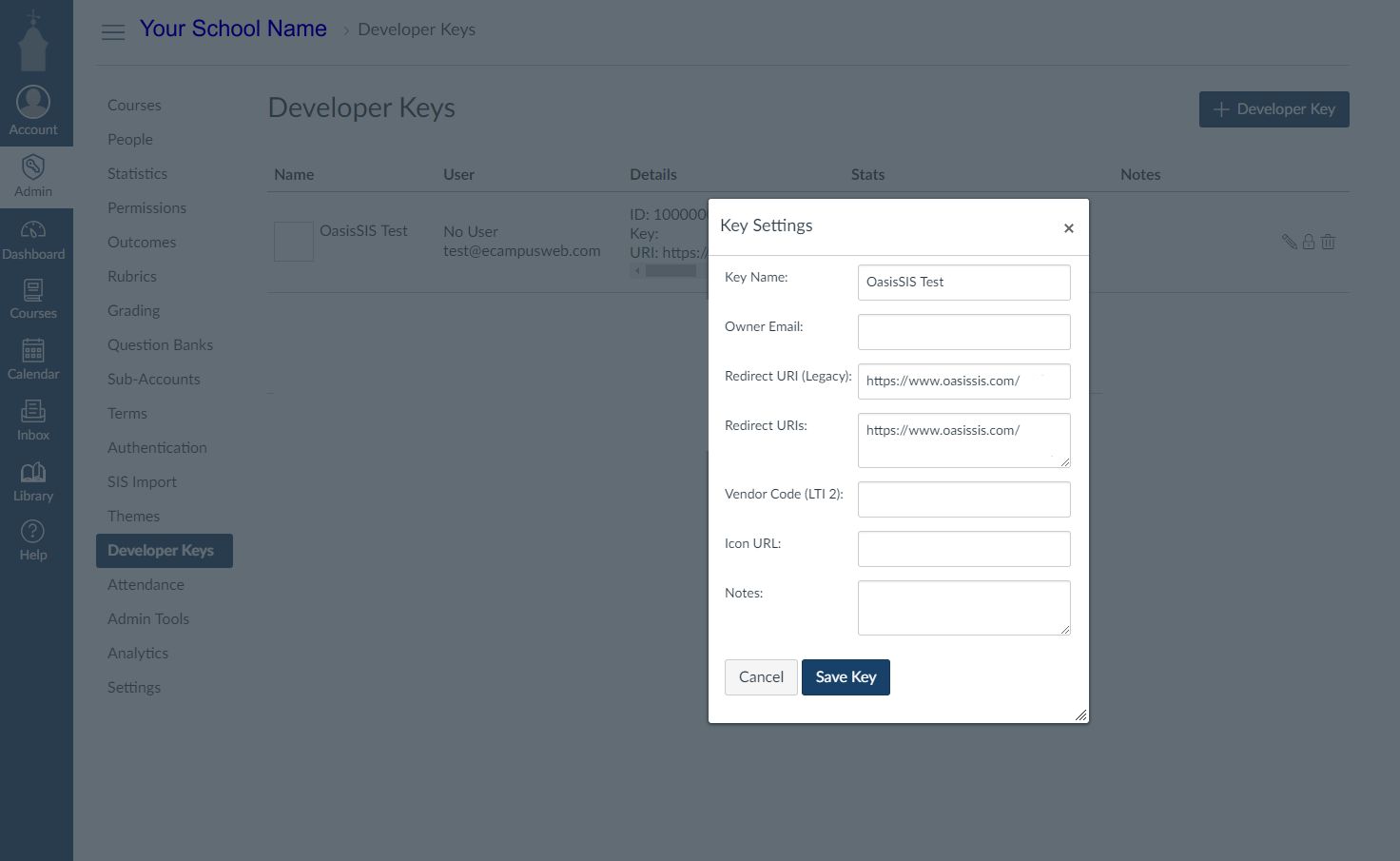
All articles in the Knowledge Base have been submitted by one of our users, from one of our member schools (colleges / universities).
If you would like to become a Knowledge Base contributor please contact us through the Help Desk and let us know of your interest.

(c) 2018 Oasis Technologies | Orlando, Florida USA