Step 4a: Syncing Existing Courses (Registrar)
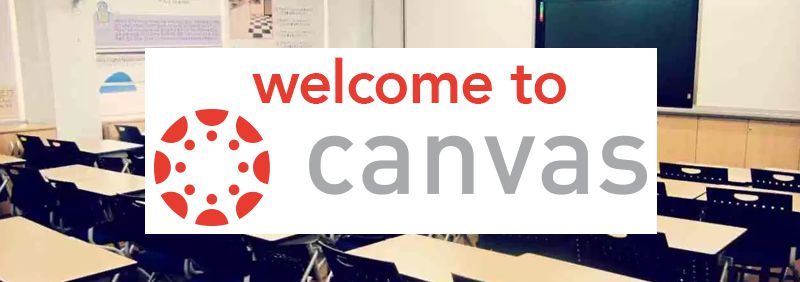
Canvas Learning Management System
This document will describe how to sync courses already in Canvas with courses already in the OASISSIS system.
If you've not yet created cohorts in Canvas please see the Step 4: Creating Courses help document.
To Sync users between the two systems please navigate to REGISTRARS module and then select SETTINGS ==> Canvas
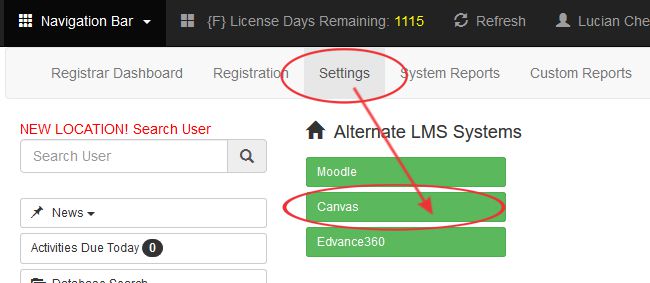
Assuming your "Test System" authorizes your account ... select the GREEN "System Sync Services" button at the bottom of the page.
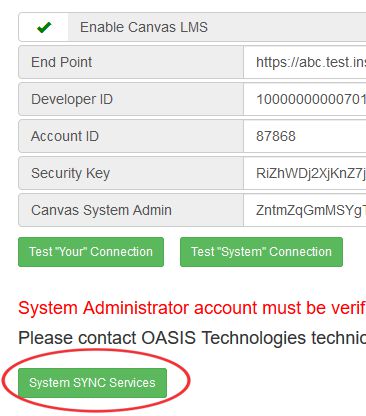
How to SYNC Courses
- Match the existing Course from the Canvas LMS (left side of page) with the Course from OASISSIS (right side of page).
Be sure to pay attention to the TERM ID. (Make sure you are looking at the right cohort/edition. - Note the Course ID number from the Course on the left side of the page.
- Click "SYNC ID" from the Course on the right side of the page.
- Type in the ID number found from the left side into the dialogue box.
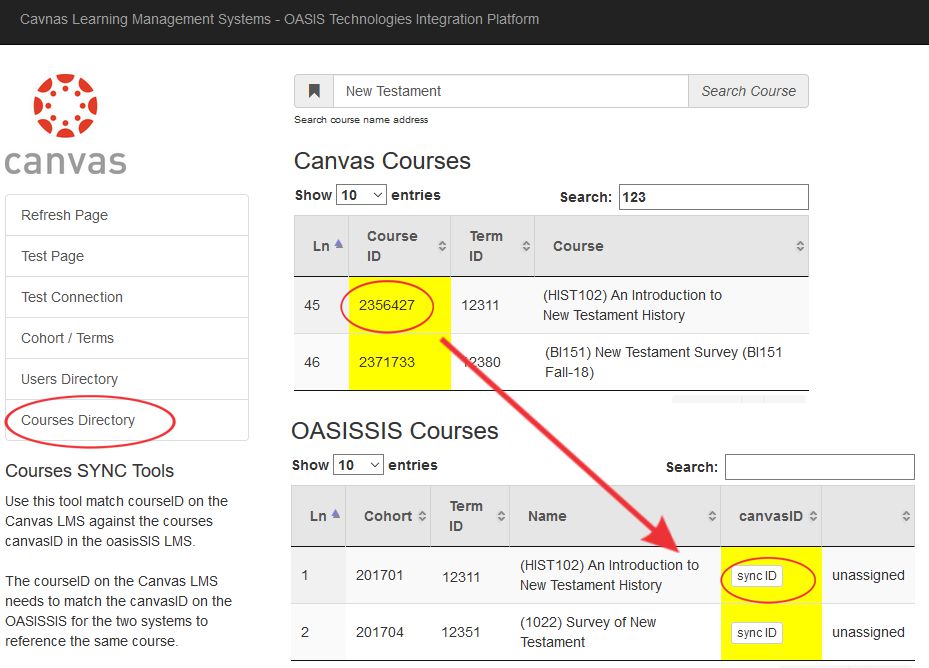
All articles in the Knowledge Base have been submitted by one of our users, from one of our member schools (colleges / universities).
If you would like to become a Knowledge Base contributor please contact us through the Help Desk and let us know of your interest.

(c) 2018 Oasis Technologies | Orlando, Florida USA