The Payment Plan Contract (Custom Letters)

Payment Plans: {paymentPlan}
The {paymentPlan} merge field will dynamically generate its data from any outstanding balances on invoices that exist in the system.
The {paymentPlan} uses system dates as defined in the FINANCE ==> Settings ==> Payment Plan tool.
Once you have generated your PDF Payment Plan contract you will want to SAVE IT to your desktop and then UPLOAD it to the student record for future reference.
The {paymentPlan} merge field will present on pdf as follows.
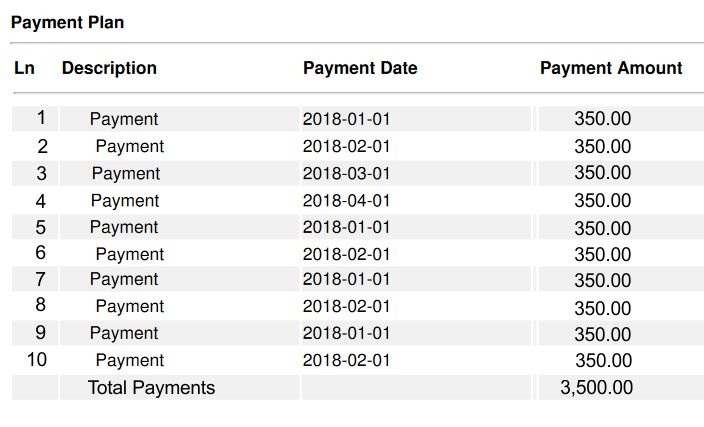
Payment Plans: The Contract
Create a custom letter and paste the following text:
Semester Charges (list all semester invoices ... and cumulative add up the value of all invoices)
{invoiceDetails}
Semester Payments (list all semester payments ... ... and cumulatively subtract from total balance owing)
{paymentActivity}
Pending Financial Aid (list all pending financial aid payments ... and cumulatively subtract from total balance owing)
{pendingAid}
Payment Plan (using the above calculated balance owing - calculate according to system settings and specified dates)
{paymentPlan}
Once you have generated the pdf document you may copy payment amounts and dates to Payment Plans tools. ALSO be sure to SAVE this document to the student record for future reference.
All articles in the Knowledge Base have been submitted by one of our users, from one of our member schools (colleges / universities).
If you would like to become a Knowledge Base contributor please contact us through the Help Desk and let us know of your interest.

(c) 2018 Oasis Technologies | Orlando, Florida USA