Advertise Your Courses
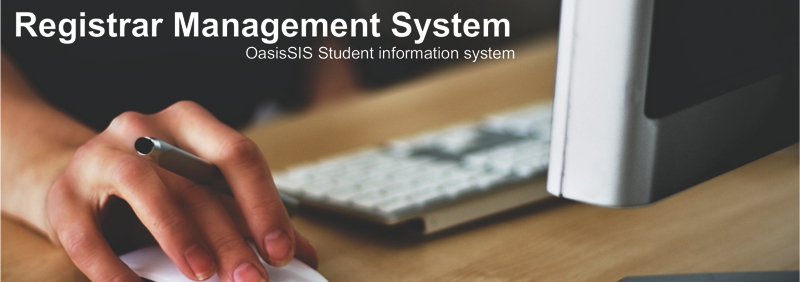
Advertise Your Courses
Along with creating a course you have the easy access to creating a custom webpage to advertise your
course to prospective students. The following help document will explain how to create a webpage
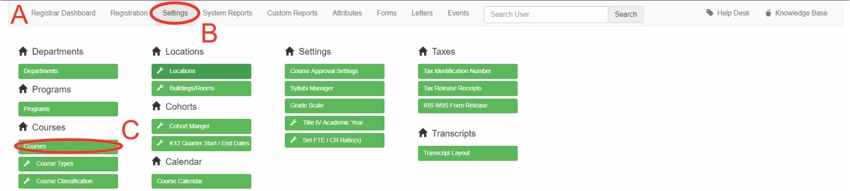
A: Under Navigation go to "Registrar"
B: Click on "Settings"
C: Click on "Courses"

D: Click on "edit"
About:
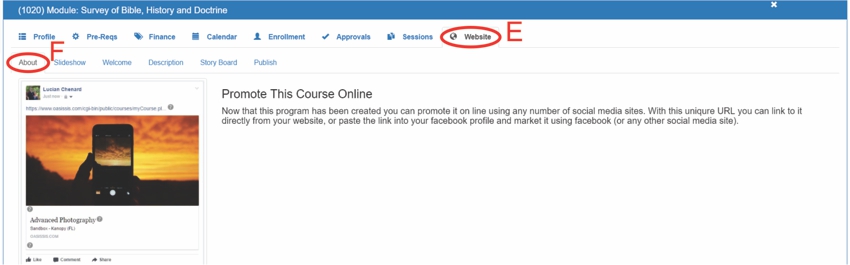
E: Click on "Website"
F: Click on "About"
Slideshow:

G: Click on "Slideshow"
H: Click on "Upload Document"
- Click on "browse"
- Click on the document you wish to upload
- Click "Ok"
- Close the browse window
- Click the green refresh button
Welcome:
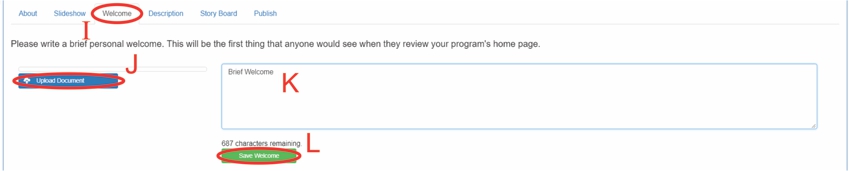
I: Click on "Welcome"
J: Click on "Upload Document" (Do this up to 3 times)
- Click on "browse"
- Click on the document you wish to upload
- Click "Ok"
- Close the browse window
- Click the green refresh button
K: Type in a welcome message
L: Click on "Save Welcome"
Description:
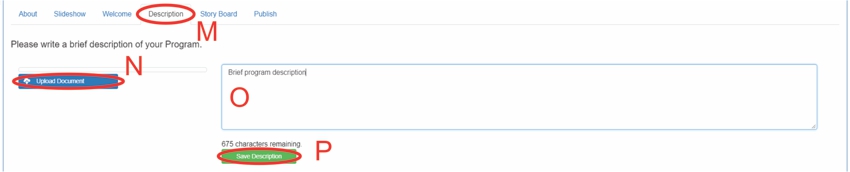
M: Click on "Description"
N: Click on "Upload Document"
- Click on "browse"
- Click on the document you wish to upload
- Click "Ok"
- Close the browse window
- Click the green refresh button
O: Type in a description of the course
P: Click on "Save Description"
Story Board:
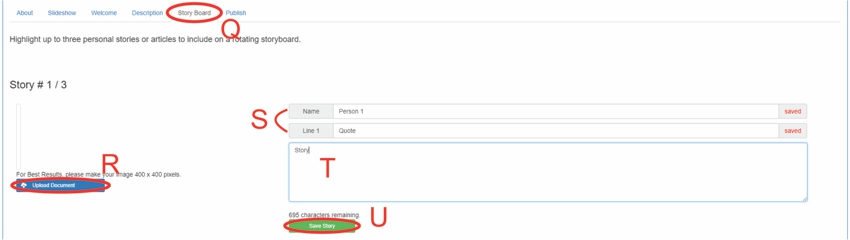
Q: Click on "Story Board"
R: Click on "Upload Document"
- Click on "browse"
- Click on the document you wish to upload
- Click "Ok"
- Close the browse window
- Click the green refresh button
S: Type in the name and a quote
T: Type in the story
U: Click on "Save Story"
- Do this up to 3 times
Publish:
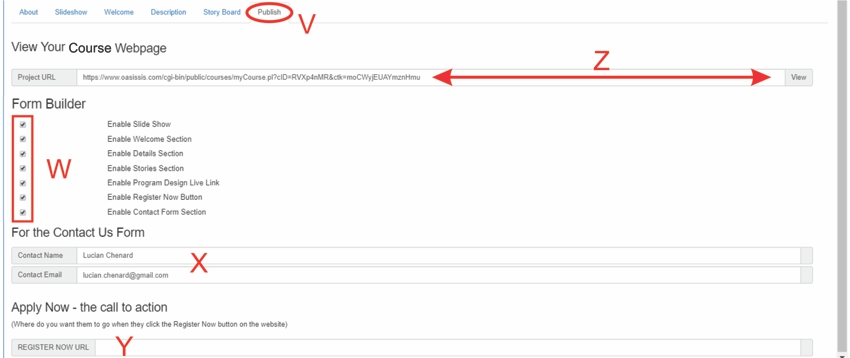
V: Click on "Publish"
W: Click on the check boxes to enable sections for your webpage
X: Type in contact information
Y: Type/paste the URL you want to send people to after they click the "Register Now Button"
Z: To the left you will see the Webpage URL
To the right you can click "View" to see the users view of the webpage
All articles in the Knowledge Base have been submitted by one of our users, from one of our member schools (colleges / universities).
If you would like to become a Knowledge Base contributor please contact us through the Help Desk and let us know of your interest.

(c) 2018 Oasis Technologies | Orlando, Florida USA