Course Design: Academic Calendar
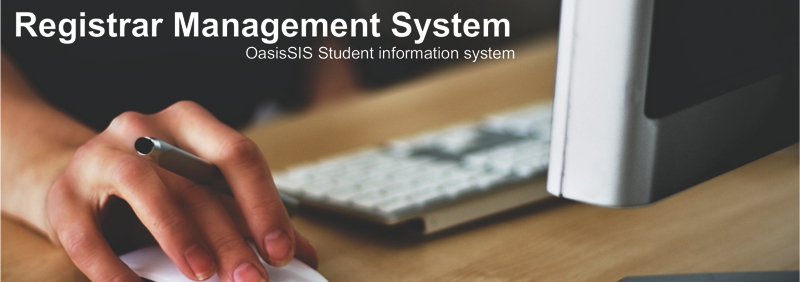
Course Design: Academic Calendar
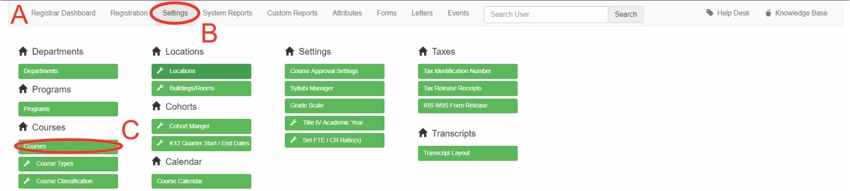
A: Under Navigation go to "Registrar"
B: Click on "Settings"
C: Click on "Courses"

D: Click on "edit"
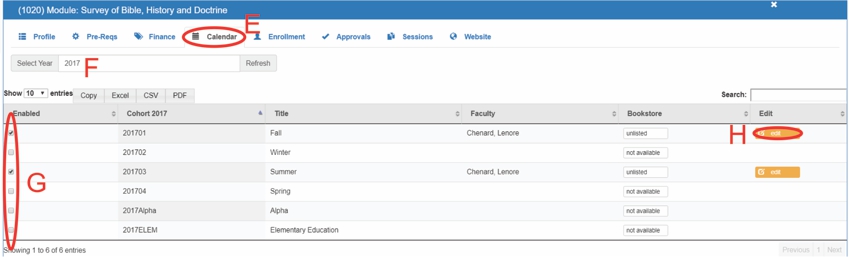
E: Click on "Calendar"
F: Type in the year
- Hit "Enter" on the keyboard
G: Select which cohort(s) to apply to this class
https://www.oasissis.com/hesk/admin/knowledgebase_private.php?article=307&back=1
H: Click on "edit"
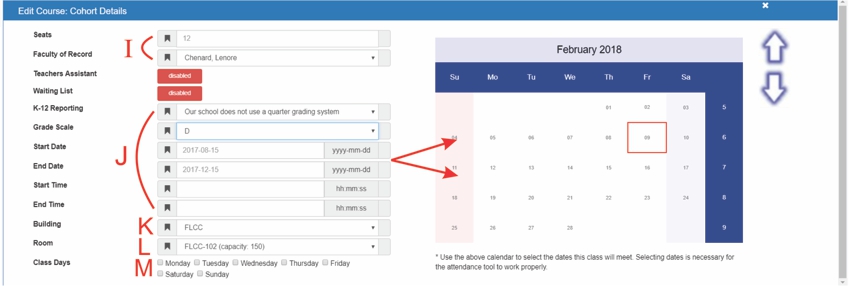
I: - Type how many seats the class will hold
- Select the Faculty of Rrecord
J: Fill out information about the class
**Use the calendar to select the dates this class will meet.
Selecting dates is necessary for the attendance tool to work properly.
K: Select the building
For help adding a building see the following help document:
https://www.oasissis.com/hesk/admin/knowledgebase_private.php?article=325&back=1
L: Select the room
For help adding a room see the following help document:
https://www.oasissis.com/hesk/admin/knowledgebase_private.php?article=326&back=1
M: Select the day(s) the class will meet
All articles in the Knowledge Base have been submitted by one of our users, from one of our member schools (colleges / universities).
If you would like to become a Knowledge Base contributor please contact us through the Help Desk and let us know of your interest.

(c) 2018 Oasis Technologies | Orlando, Florida USA