Building the Landing Page

Building the Landing Page
The "forms" function is available under every major tool bar...
Development, Admissions, Registrar, Finance and Library

A: Under Navigation go to "System Administrator"
B: Click on "Forms"
C: Click on "edit"

D: Click on "edit settings"
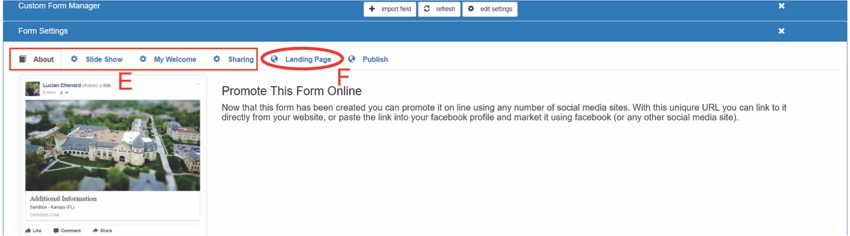
E: These 4 links build out the personalized web page
F: Click on "Landing Page"
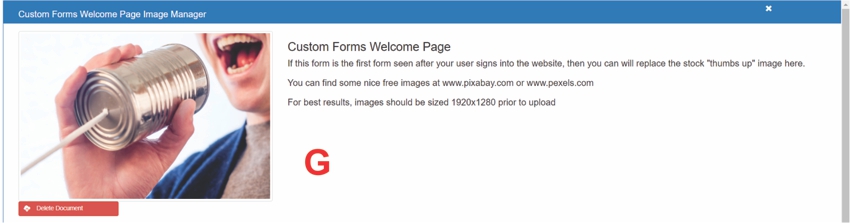
G: Click on the blue "Upload Document" button
- Click on "Browse"
- Select your picture (Recomended 1920 x 1280 pixels)
- Click on "Open" (Located in the bottom right corner)
- Click the red circle with the white X
- Click the green refresh button
All articles in the Knowledge Base have been submitted by one of our users, from one of our member schools (colleges / universities).
If you would like to become a Knowledge Base contributor please contact us through the Help Desk and let us know of your interest.

(c) 2018 Oasis Technologies | Orlando, Florida USA