Adding New Users

Adding New Users
In order for a student to take an exam they must have a user's account to be in the system.
There are two ways for a user to be added:
Option 1: An administrator will create the account on behalf of the student
Option 2: The student can create the account themselves from the main URL (www.examYARD.com)
Option 1...
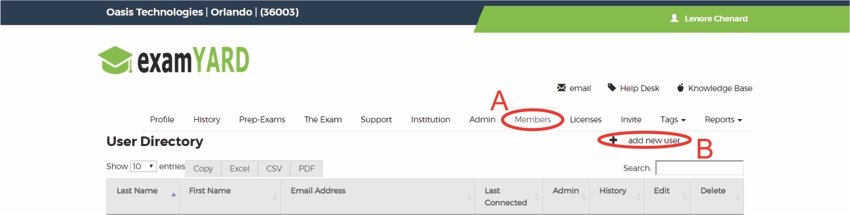
A: Click on "Members"
B: Click on "add new user"
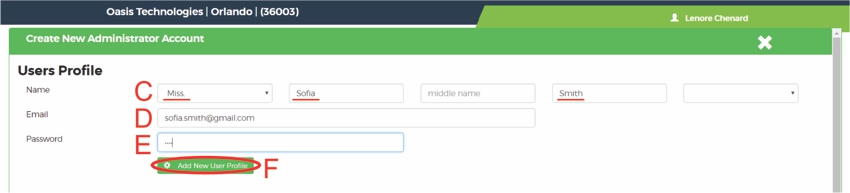
C: Fill in the user's name
D: Fill in the user's email
*Note: This should be the user's unique email address
E: Fill in a password
*This can be changed by the user later
F: Click on "Add New User Profile"

G: A message will appear to indicate the profile was successfully added
H: Click on "Click to Refresh Directory"
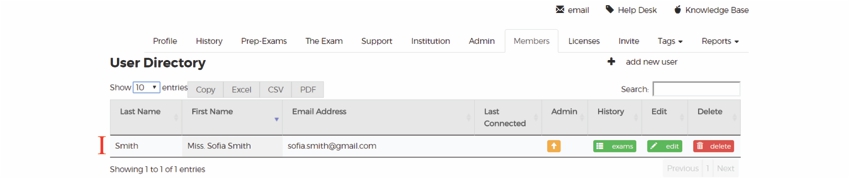
I: User was successfully added
Option 2...

A: The student will go to www.examYARD.com
B: Click on "Student Account"
C: Click on "New User"

D: Type in their email address
*Note: This should be the user's unique email address
E: Type in a password
*This can be changed by the user later
F: Click on "Submit"
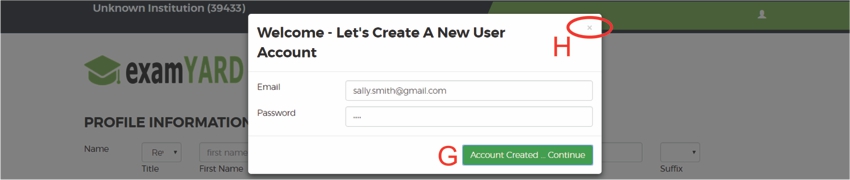
G: Users account has been created
H: Click on "X"

I: Type in personal information
Select J or K
J: Select "I am visiting this website as requested by my school or another organization"
K: Select "I am visiting this website so that I can complete an exam for personal reasons"
L: Click on "Continue"
If you selected J then complete M-N
If you selected K then the skip down to O
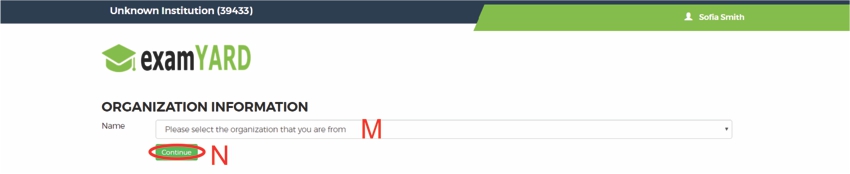
M: Select school / organization
N: Click on "Continue"

O: User has been successfully added
All articles in the Knowledge Base have been submitted by one of our users, from one of our member schools (colleges / universities).
If you would like to become a Knowledge Base contributor please contact us through the Help Desk and let us know of your interest.

(c) 2018 Oasis Technologies | Orlando, Florida USA