Dropped Courses

Dropped Courses

A: Under Navigation go to "Finance"
B: Click on "System Reports"
C: Click on "Dropped Courses"

D: A list of all dropped courses will appear
E: Click on "X" to drop
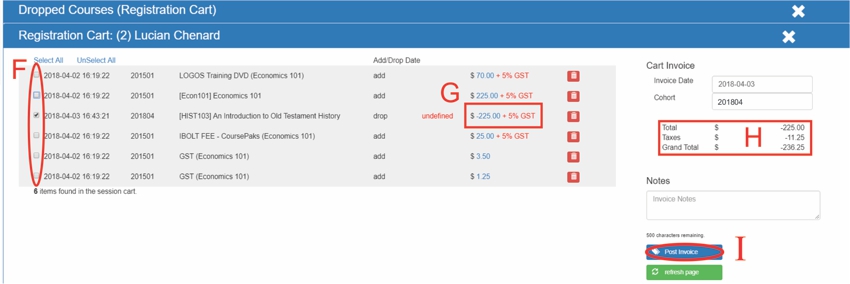
F: Select courses
G: Double check the amount it negative
- If it is positive then you are billing the student not refunding
H: Double check the amount
I: Click on "Post Invoice"
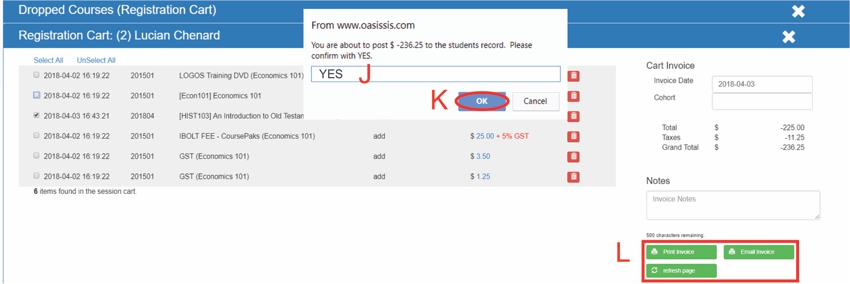
J: Type "YES" in capital letters
K: Click on "OK"
L: You have the ability to print or email this invoice
All articles in the Knowledge Base have been submitted by one of our users, from one of our member schools (colleges / universities).
If you would like to become a Knowledge Base contributor please contact us through the Help Desk and let us know of your interest.

(c) 2018 Oasis Technologies | Orlando, Florida USA