Registration: The Registration Cart

The Registration Cart
There are 3 ways to access the Registration Cart
Option 1:
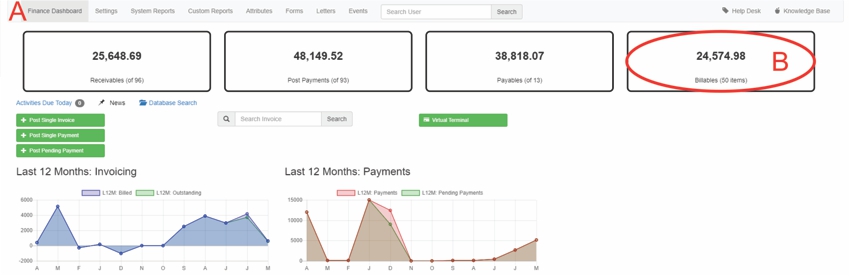
A: Under Navigation go to "Finance"
B: Click on "Billables"
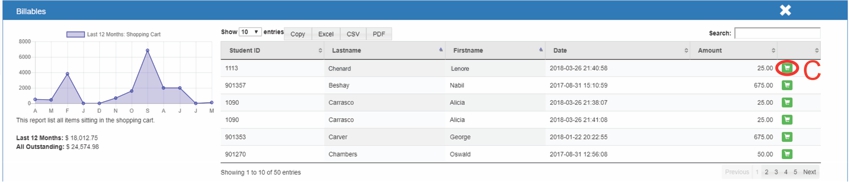
C: Click on "View"

D: Click on "View Cart"
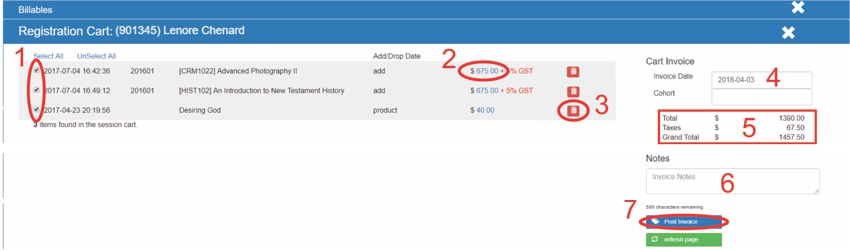
1: Select item(s) 5: This area shows the amounts broken down
2: Click on the amount to edit it 6: Optional comment
3: Click on "delete" to delete an item 7: Click on "Post Invoice"
4: Type in the invoice date
Option 2:

A: Under Navigation go to "Finance"
B: Type in the user's name
C: Click on "Search"
D: Click on the user

E: Click on "Finance"
F: Click on "Dashboard"
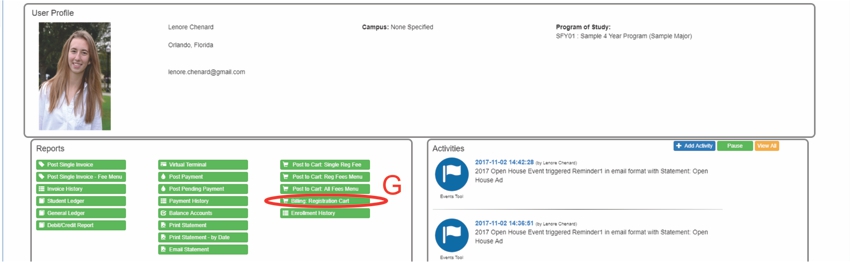
G: Click on "Billing: Registration Cart"
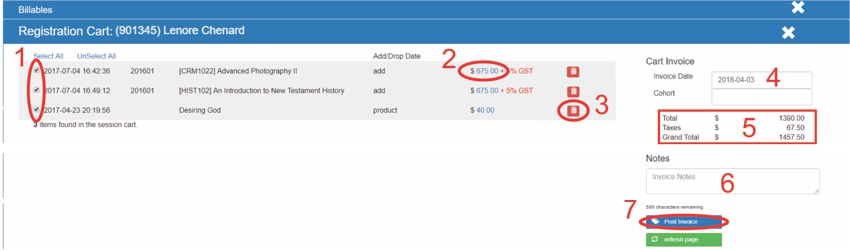
1: Select item(s) 5: This area shows the amounts broken down
2: Click on the amount to edit it 6: Optional comment
3: Click on "delete" to delete an item 7: Click on "Post Invoice"
4: Type in the invoice date
Option 3:

A: Under Navigation go to "Finance"
- Click on "System Reports"
B: Click on "Billable Courses"
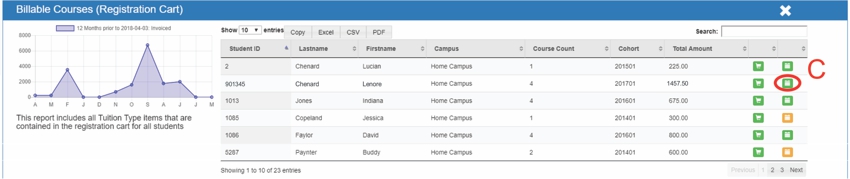
C: Click on "bill now"
- Green indicates all couses in the cart are avalible
- Yellow indicates that not all courses in the cart have been approved
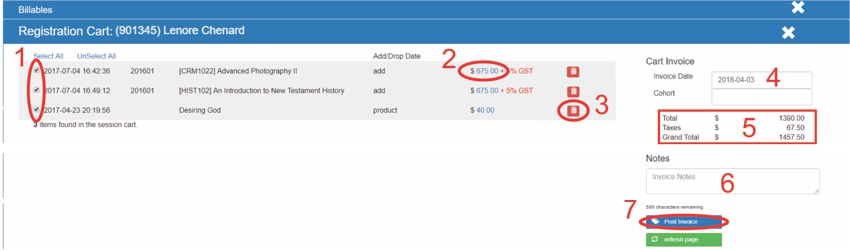
1: Select item(s) 5: This area shows the amounts broken down
2: Click on the amount to edit it 6: Optional comment
3: Click on "delete" to delete an item 7: Click on "Post Invoice"
4: Type in the invoice date
All articles in the Knowledge Base have been submitted by one of our users, from one of our member schools (colleges / universities).
If you would like to become a Knowledge Base contributor please contact us through the Help Desk and let us know of your interest.

(c) 2018 Oasis Technologies | Orlando, Florida USA