Reports: General Ledger Reports

General Ledger Reports
There are 5 General Ledger Reports:
1. Debit / Credit (Ledger) Report
2. Debit / Credit (Student) Report
3. Debit / Credit (Student - Detailed) Report
4. General Ledger Report
5. Search Ledger Comments Report
Details on how to generate each of the above reports are detailed below.
Debit / Credit (Ledger) Report
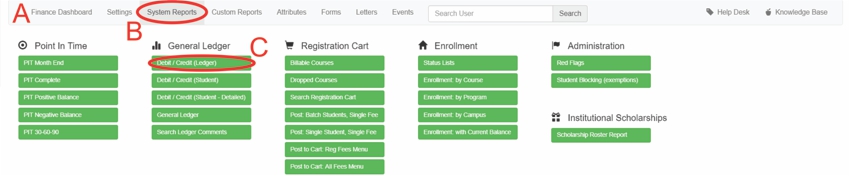
A: Under Navigation go to "Finance"
B: Click on "System Reports"
C: Click on "Debit / Credit (Ledger)"
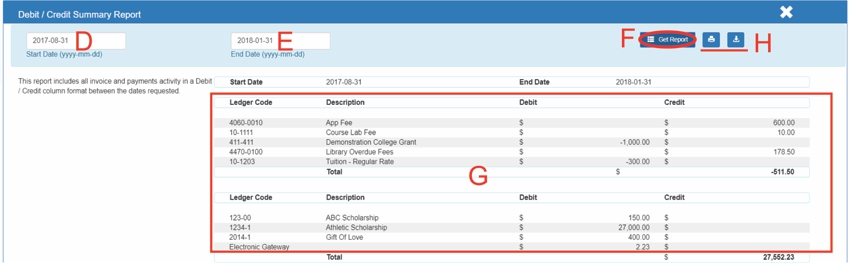
D: Type in the start date
E: Type in the end date
F: Click on "Get Report"
G: Report has run successfully
H: This report can be printed or downloaded to excel
Debit / Credit (Student) Report
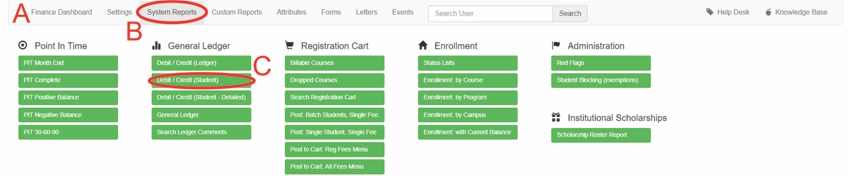
A: Under Navigation go to "Finance"
B: Click on "System Reports"
C: Click on "Debit / Credit (Student)"
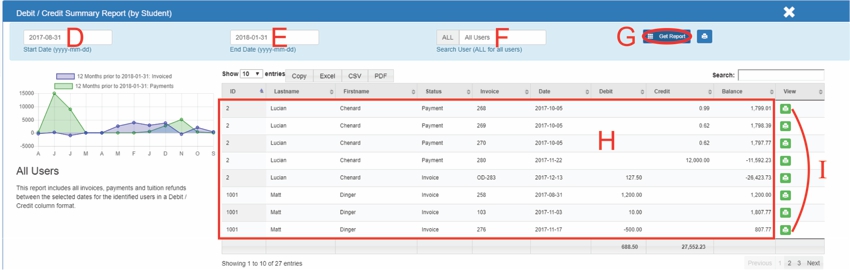
D: Type in the start date
E: Type in the end date
F: Type in the user
- For all users type in "ALL"
G: Click on "Get Report"
H: The Report has run successfully
I: Click on the print logo to print
Debit / Credit (Student - Detailed) Report
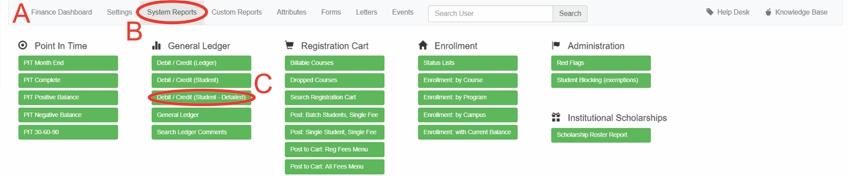
A: Under Navigation go to "Finance"
B: Click on "System Reports"
C: Click on "Debit / Credit (Student - Detailed)"
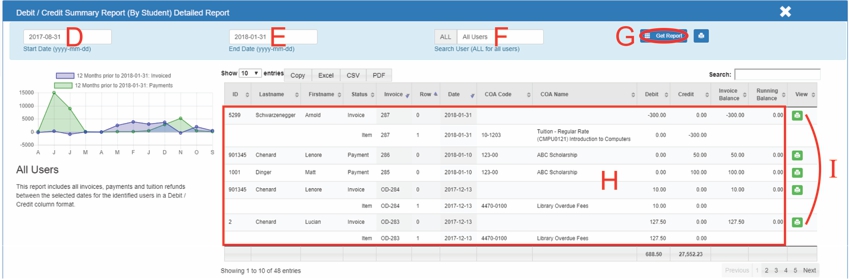
D: Type in the start date
E: Type in the end date
F: Type in the user
- For all users type in "ALL"
G: Click on "Get Report"
H: The Report has run successfully
I: Click on the print logo to print
General Ledger Report
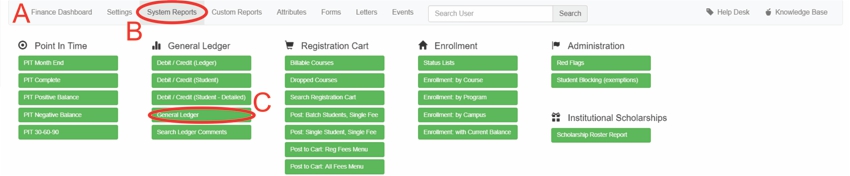
A: Under Navigation go to "Finance"
B: Click on "System Reports"
C: Click on "General Ledger"
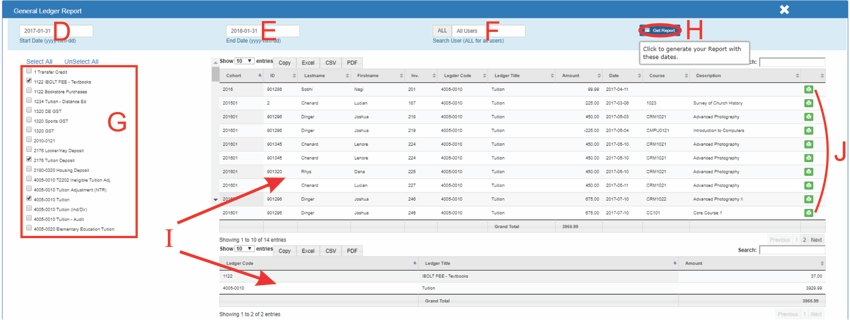
D: Type in the start date
E: Type in the end date
F: Type in the user
- For all users type in "ALL"
G: Select which reports to run
H: Click on "Get Report"
I: The Reports has run successfully
*If you have run multiple reports you may need to scroll down
J: Click on the print logo to print
Search Ledger Comments Report
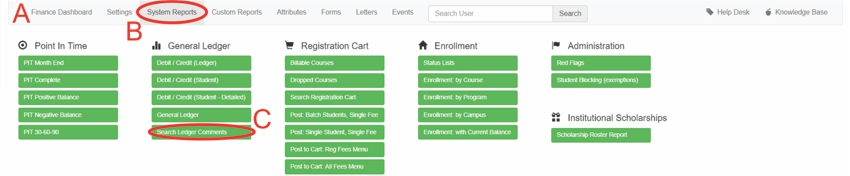
A: Under Navigation go to "Finance"
B: Click on "System Reports"
C: Click on "Search Ledger Comments"
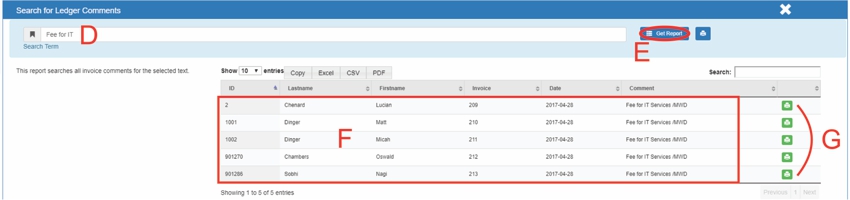
D: Type in the comment or key word you are looking for
E: Click on "Get Report"
F: The Report has run successfully
G: Click on the print logo to print
All articles in the Knowledge Base have been submitted by one of our users, from one of our member schools (colleges / universities).
If you would like to become a Knowledge Base contributor please contact us through the Help Desk and let us know of your interest.

(c) 2018 Oasis Technologies | Orlando, Florida USA