Chart of Accounts: Library Over Due Fees

Library Over Due Fees
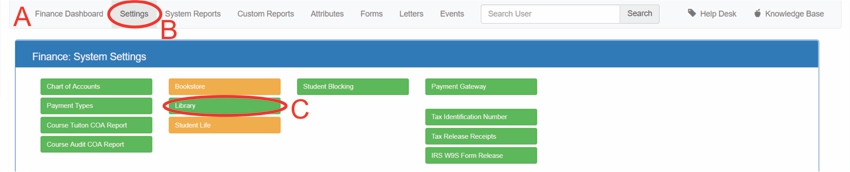
A: Under Navigation go to "Finance"
B: Click on "Settings"
C: Click on "Library"

D: School must subscribe to the Library Module AND have Overdue Fees enabled
- Please see the "Enabling / Disabling Overdue Fees" article under the library section of more help
E: Select where the fee will be charged to
- After an account has been selected
- Click any where on the page and a green ✔ will appear indicating the information has saved
All articles in the Knowledge Base have been submitted by one of our users, from one of our member schools (colleges / universities).
If you would like to become a Knowledge Base contributor please contact us through the Help Desk and let us know of your interest.

(c) 2018 Oasis Technologies | Orlando, Florida USA