Chart of Accounts: Tuition Type and Assigning Course Tuition Rates

Tuition Type and Assigning Course Tuition Rates
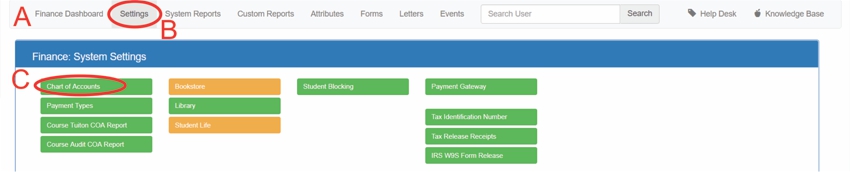
A: Under Navigation go to "Finance"
B: Click on "Settings"
C: Click on "Chart of Accounts"
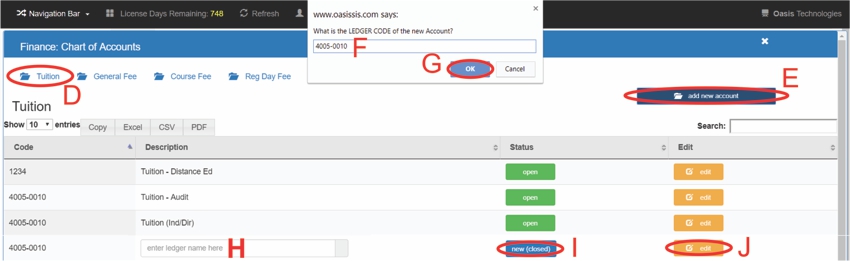
D: Click on "Tuition"
E: Click on "add new account"
F: Type in the ledger code
G: Click on "OK"
H: Type in a title
I: Click on "New (closed)"
- Once = Closed
- Twice = Open
J: Click on "edit"
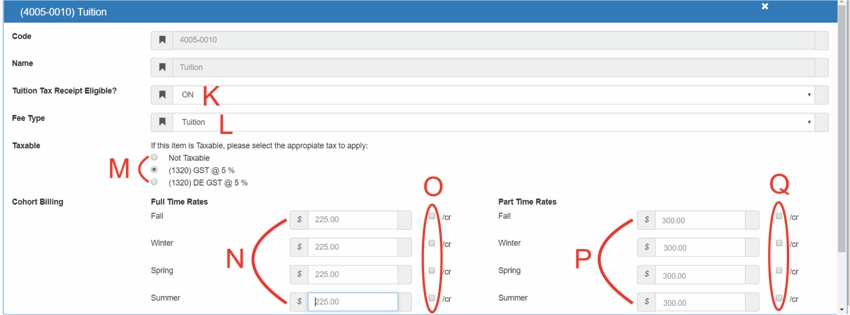
K: Select "ON" or "OFF"
L: Select Fee Type
M: Indicate if the Fee is taxable
N: Type in the amount of your tuition (i.e. 225.00)
O: Check the box to indicate if the fee is a flat rate or per credit hour
- No ✔ = Flat rate
- ✔ = Per credit hour
P / Q: Note: The system will only charge at one rate/amount (Full Time Rates side of the screen). Ignore the Part Time Rates side of this screen when working with Tuition (Part Time only applies to Fees).
All articles in the Knowledge Base have been submitted by one of our users, from one of our member schools (colleges / universities).
If you would like to become a Knowledge Base contributor please contact us through the Help Desk and let us know of your interest.

(c) 2018 Oasis Technologies | Orlando, Florida USA