Payments: Electronic Payments

Electronic Payments

A: Under Navigation go to "Finance"
B: Click on "Settings"
C: Click on "Payment Gateway"

**The payment gateway allows for your college to take credit card and check payments online. In order for you to activate a payment
gateway you will have to create online accounts with an authorized gateway provider.**
D: Click on a gateway provider
E: Here you will see if you already have a payment gate way provider
1. If you do not...
Click on the payment gateway you wish to set up
2. If you have an existing provider but wish to switch...
Select your current provider then
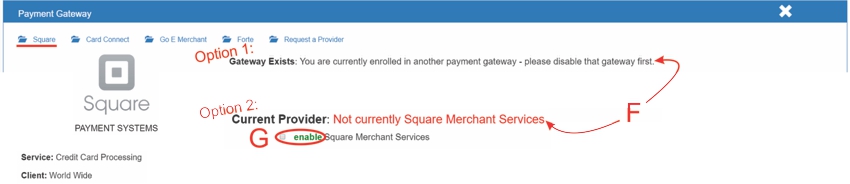
You will have to disable the gateway that is currently being used in order to enable a new one
F: Option 1: You have an existing provider but wish to switch...
1. Select your current provider (ie. Square, Card Connect, ect.)
2. Click on the disable button
3. Select the new provider you wish to set up
4. Click on the enable button
F: Option 2: You do not curently have a gateway provider
1. Click on the payment gateway you wish to set up (ie. Square, Card Connect, ect.)
2. G: Select the square next to "Enable"
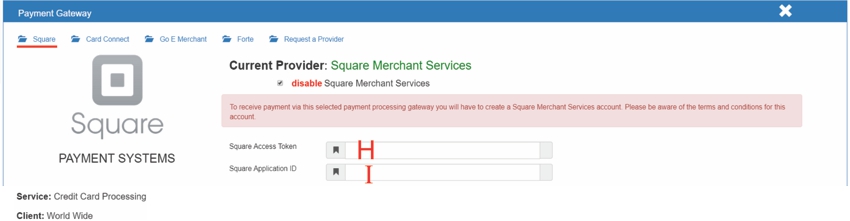
To receive payment via this selected payment processing gateway you will have to create a Square account. Please be aware of the
terms and conditions for this account.
H: Click to type in the information
I: Click to type in the information

 J: Click on "Request a Provider"
J: Click on "Request a Provider"
K: For assistance selecting a vendor
- Contact Matt Dinger with Support Desk
> matt.dinger@oasis-training.com
All articles in the Knowledge Base have been submitted by one of our users, from one of our member schools (colleges / universities).
If you would like to become a Knowledge Base contributor please contact us through the Help Desk and let us know of your interest.

(c) 2018 Oasis Technologies | Orlando, Florida USA