Creating Payment Types

Creating Payment Types

A: Under Navigation go to "Finance"
B: Click on "Settings"
C: Click on "Payment Types"

D: Click on "add new account"
E: Type in the ledger code for the payment type
F: Click on "OK"
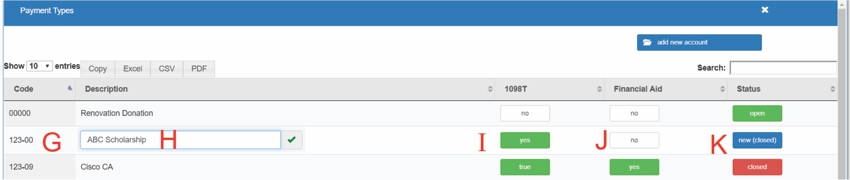
G: Payment type is in the list
H: Type in the title of the payment type
I: Click on the button to change it to "yes" or "no"
If this payment type is to be recorded as a payment on the 1098T (Box 5), mark this as "YES"
J: Click on the button to change it to "yes" or "no".
Financial Aid - If this payment type / award it to be considered a "Financial Aid Award" you will need to mark this as a "YES" and then EDIT this record and enter in the "Terms of Acceptance." When marking payments as "pending" the student can then go into their Finance Module and either "accept" or "decline" the award.
K: Click on the button
- 1 click = Closed
- 2 clicks = Open
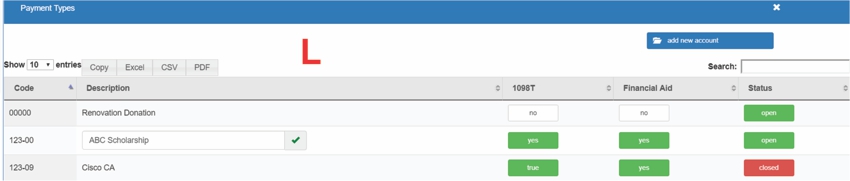
L: ABC Scholarship has been successfully added
All articles in the Knowledge Base have been submitted by one of our users, from one of our member schools (colleges / universities).
If you would like to become a Knowledge Base contributor please contact us through the Help Desk and let us know of your interest.

(c) 2018 Oasis Technologies | Orlando, Florida USA