Scholarships: Athletic Scholarships

Scholarships: Athletic Scholarships
The following document shows STEP 1 and STEP 6 of how to give a student an athletic scholarship.
STEP 1:
See Finance --> Settings --> Payment Types --> Add New Payment Type
Create your athletic scholarship by adding a new payment type with the appropriate title. i.e.) Athletic Scholarship
STEP 2:
See Financial Aid --> Settings --> Athletic Scholarships
Assign Scholarship Pool amount and Link to the scholarship account created above.
STEP 3:
See Athletics --> Athletic Director --> Scholarships
Athletic Director assigns funds to each sports group / athletic team
STEP 4:
See Athletics --> Head Coach --> Scholarships
Head Coach assigns funds to each student
STEP 5:
See Athletics --> Athletic Director --> Scholarships --> View Roster
Athletic Director approves funds assigned to the student by the head coach
STEP 6:
See Financial Aid --> Reports --> Athletic Scholarships
Financial Aid releases funds to student.
STEP 2:

A: Under Navigation go to "Financial Aid"
B: Click on "Settings"
C: Click on "Athletic Scholarships"
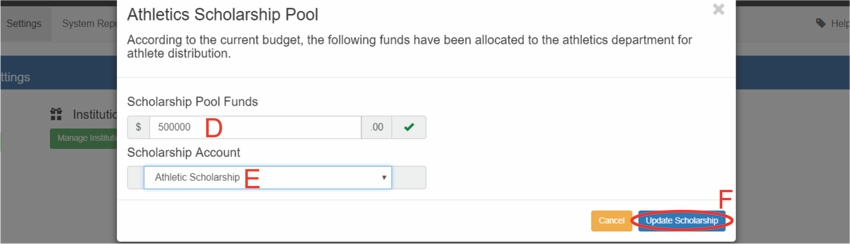
D: Type in the amount for the athletics scholarship pool fund
E: Select "Athletic Scholarship"
F: Click on "Update Scholarship"
STEP 6:
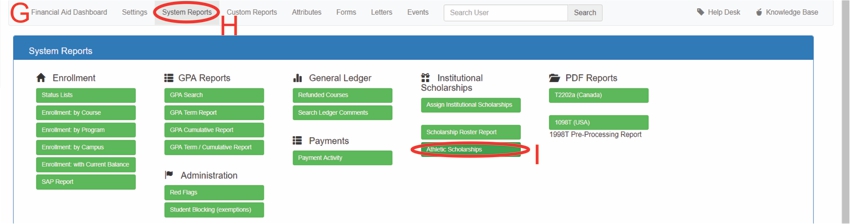
G: Under Navigation go to "Financial Aid"
H: Click on "System Report"
I: Click on "Athletic Scholarship"
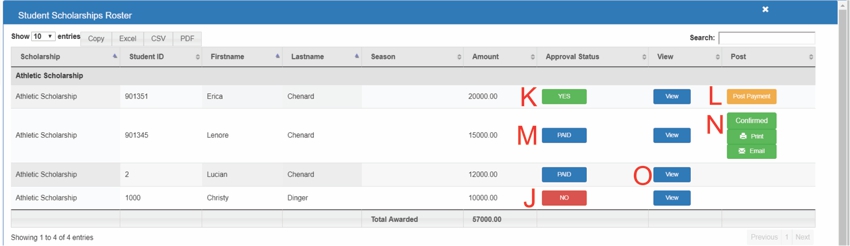
**Please Note that all actions will take place in the same row**
J: "NO" = Scholarship not approved
- Click on "NO" = "YES"
K: "YES" = Scholarship approved
- A yellow "Post Payment button will appear"
L: Click on "Post Payment"
M: The Approval status will change to "PAID"
N: Click on "Print" or "Email" for a receipt
O: Click on "View" to see more details of the scholarship
All articles in the Knowledge Base have been submitted by one of our users, from one of our member schools (colleges / universities).
If you would like to become a Knowledge Base contributor please contact us through the Help Desk and let us know of your interest.

(c) 2018 Oasis Technologies | Orlando, Florida USA