Directory: Reviewing the Student Record

From time to time you may want to review your student directory, where you can see final grades,
the date of last login or review the student's activity without having to navigate through
grading / resources or threads.

A: Select the My Courses tab
B: Search for the course that you are looking for
C: The table shown will sort search results by cohort, and then courses in alphabetical order
D: Select the VIEW button to enter into the courses toolbar for the course selected
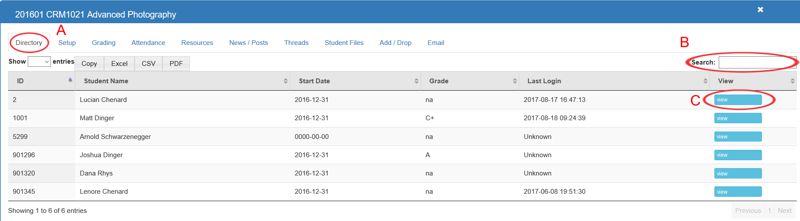
A: Select the Directory tab
B: Search for the student that you are looking for
C: Click the BLUE "view" button to review the students course portfolio
Student Grading
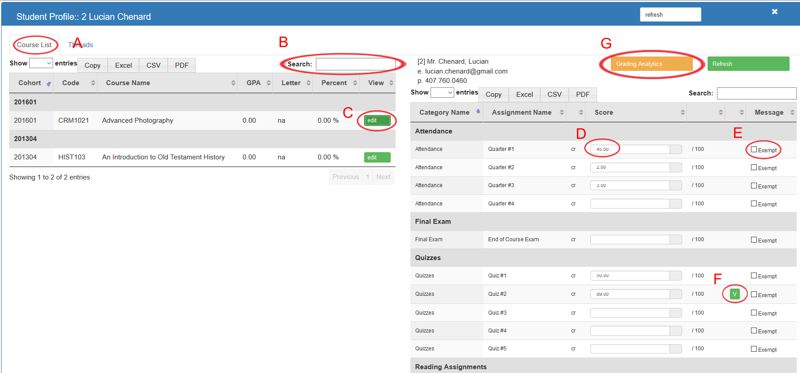
A: Select the Course List tab
B: Search for the cohort / course that you are looking for
C: Click the GREEN "edit" button to review the students categories / assignments grading tool
D: Click to edit / assign a student grade to this assignment
E: Click to EXEMPT this assignment from the category grading
F: Click the GREEN "V" button to review the students online exam results
G: Click the YELLOW "Grading Analytics" button to review the students final grade and SUBMIT FINAL GRADE
Student Threads
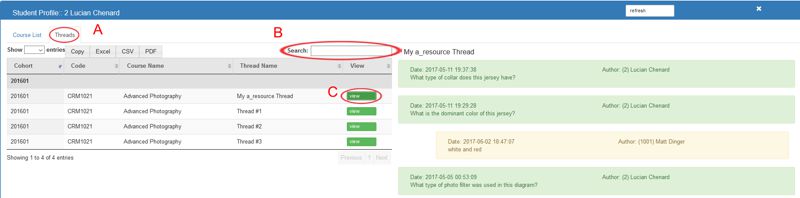
A: Select the Threads tab
B: Search for the cohort / course that you are looking for
C: Click the GREEN "view" button to review the students threads / responses for this assignment.
All articles in the Knowledge Base have been submitted by one of our users, from one of our member schools (colleges / universities).
If you would like to become a Knowledge Base contributor please contact us through the Help Desk and let us know of your interest.

(c) 2018 Oasis Technologies | Orlando, Florida USA