Letters: Adding a Graphic to a Letter
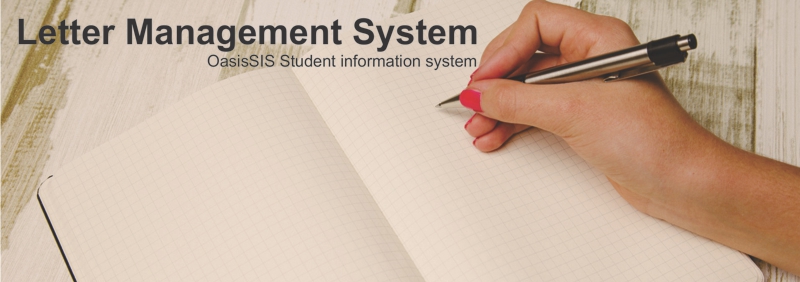
Adding a Graphic to a Letter
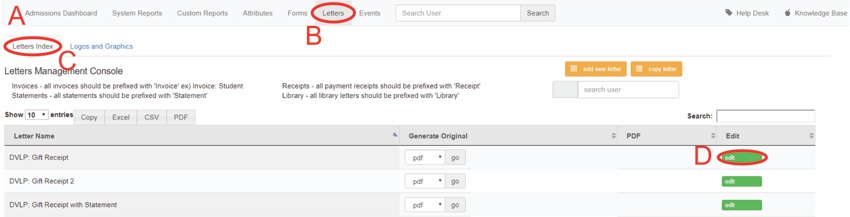
A: Under Navigation go to "Recruitment/Admissions"
B: Click on "Letters"
C: Click on "Letters Index"
D: Click on "edit"
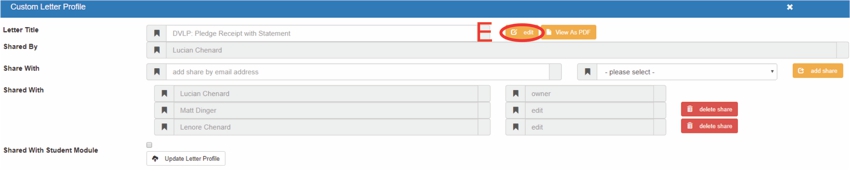
E: Click on "edit"
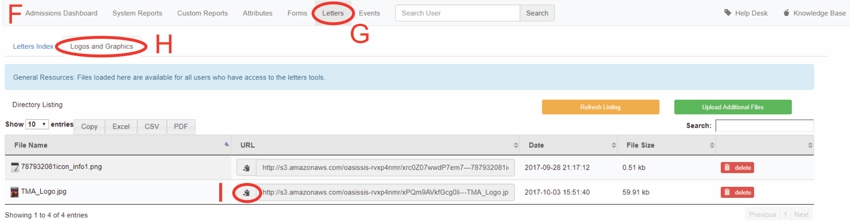
F: Under Navigation go to "Recruitment/Admissions"
G: Click on "Letters"
H: Click on "Logos and Graphics"
I: Click on clipboard

J: Click on Ctrl+C to copy the URL
K: Click on "OK"
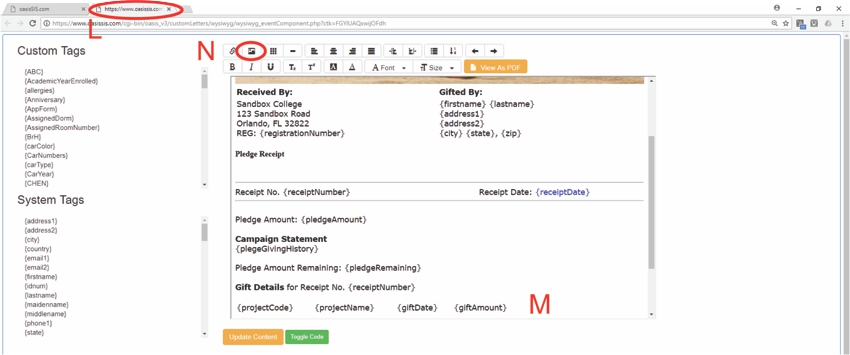
L: Click back over to the letter tab (This popped up when you did step E)
M: Click on place you want the picture inserted
N: Click on picture icon
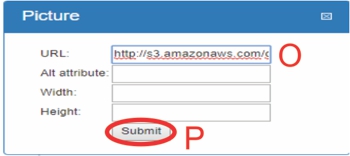
O: Click on the box and hold Ctrl+V to paste the URL
P: Click on "Submit"
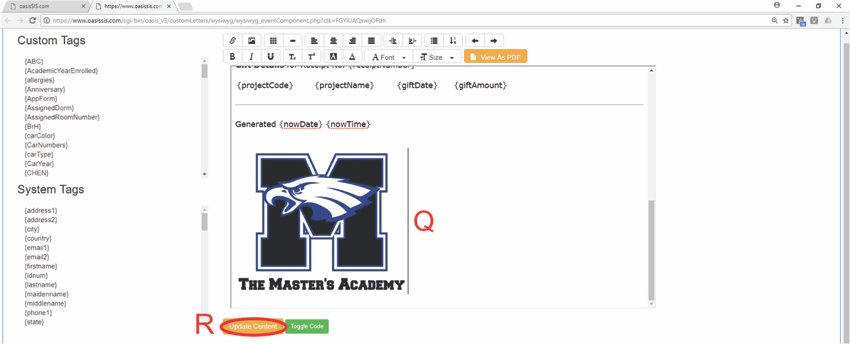
Q: Picture has appeared
R: Click on "Update Content"
All articles in the Knowledge Base have been submitted by one of our users, from one of our member schools (colleges / universities).
If you would like to become a Knowledge Base contributor please contact us through the Help Desk and let us know of your interest.

(c) 2018 Oasis Technologies | Orlando, Florida USA