Letters: Adding Logos or Graphics to the Database
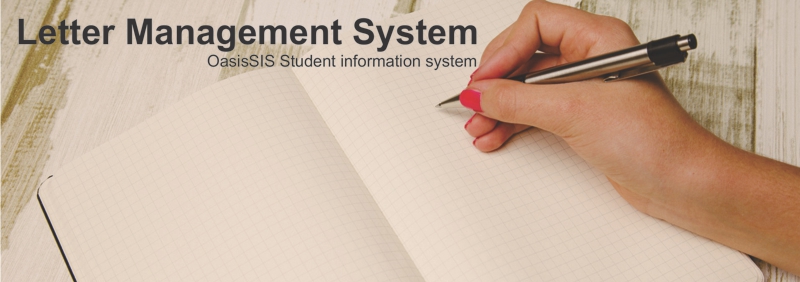
Adding Logos and Graphics to the Database
The letters function is available under every major tool bar...
Development, Admissions, Registrar, Finance and Library
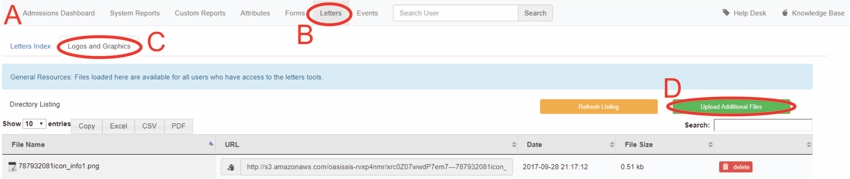
A: Under Navigation go to "Recruitment/Admissions"
B: Click on "Letters"
C: Click on "Logos and Graphics"
D: Click on "Upload Additional Files"
E: Click on "Browse"
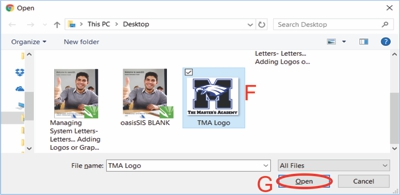
F: Select picture
G: Click on "Open"
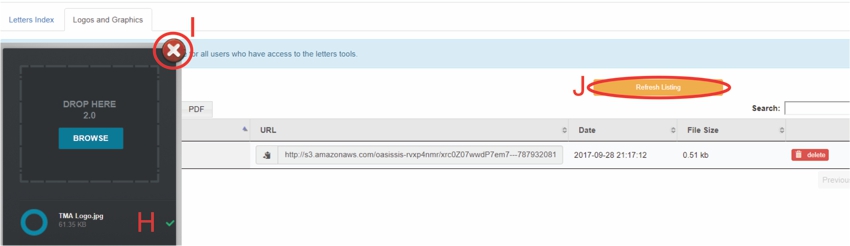
H: Picture uploaded successfully
I: Click on "X"
J: Click on "Refresh Listing"
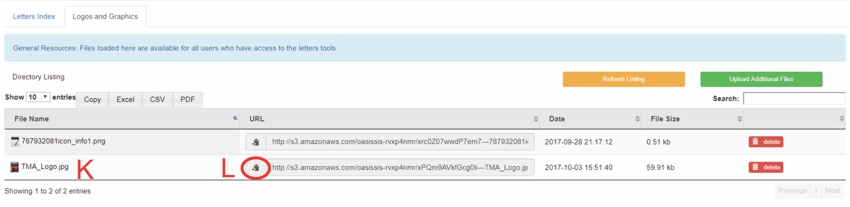
K: Picture is now in the list
L: Click on clipboard
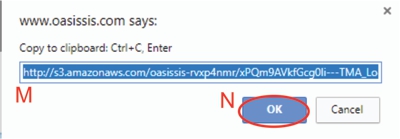
M: Hold down Control+C to copy the URL
N: Click on "OK"
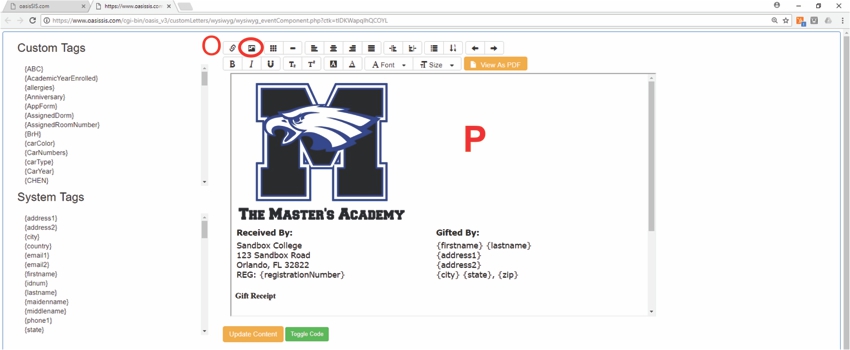
In your letter...
O: Click on "Picture button"
P: Paste the URL and the picture
Please see the "Letters: Adding a Graphic to a Letter" Article for more on putting pictures in a letter
https://www.oasissis.com/hesk/admin/knowledgebase_private.php?article=42&back=1
Please see the "Letters: Adding a Letter" Article for more details about how to create a letter
https://www.oasissis.com/hesk/admin/knowledgebase_private.php?article=131&back=1
All articles in the Knowledge Base have been submitted by one of our users, from one of our member schools (colleges / universities).
If you would like to become a Knowledge Base contributor please contact us through the Help Desk and let us know of your interest.

(c) 2018 Oasis Technologies | Orlando, Florida USA