Institutional Surveys: Releasing Surveys
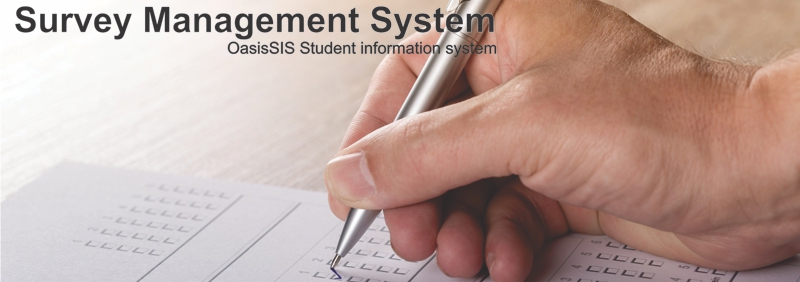
Institutional Surveys: Releasing Surveys
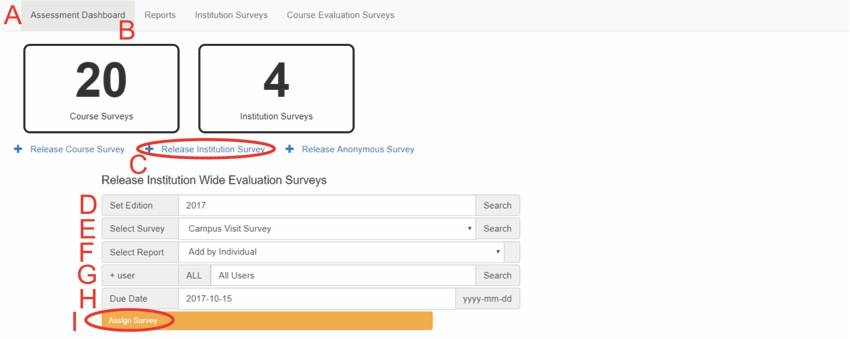
A: Under Navigation go to "Assessment"
B: Click on "Dashboard"
C: Click on "Release Institutional Survey"
D: Select Edition
E: Select Survey
F: Select Report
G: Select user(s)
H: Due Date
I: Click on "Assign Survey"
For Anonymous Surveys:
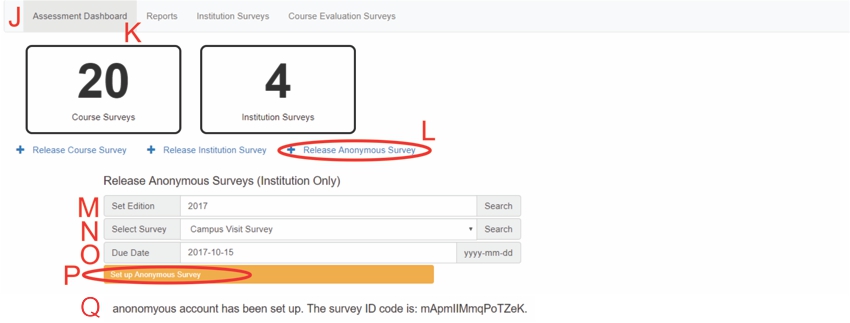
J: Under Navigation go to "Assessment"
K: Click on "Dashboard"
L: Click on "Release Anonymous Survey"
M: Select Edition
N: Select Survey
O: Select Due Date
P: Click on "Set up Anonymous Survey"
Q: A message you pop up with the Survey ID code
- This code can be found again by going to "Reports"
- Then Clicking on "view"
All articles in the Knowledge Base have been submitted by one of our users, from one of our member schools (colleges / universities).
If you would like to become a Knowledge Base contributor please contact us through the Help Desk and let us know of your interest.

(c) 2018 Oasis Technologies | Orlando, Florida USA