Course Evaluations: Creating Surveys
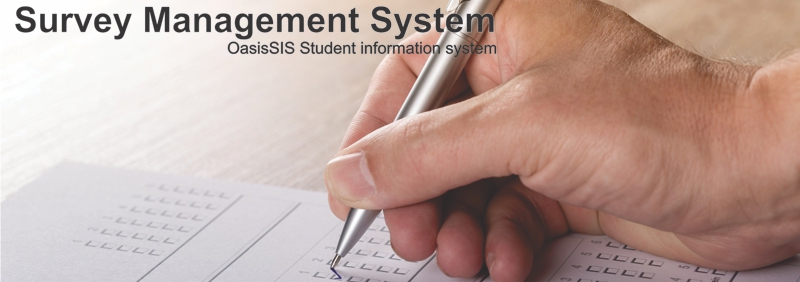
Course Evaluations: Creating Surveys

A: Under Navigatioin go to "Assessment"
B: Click on "Course Evaluation Survey"
C: Click on "add new survey"
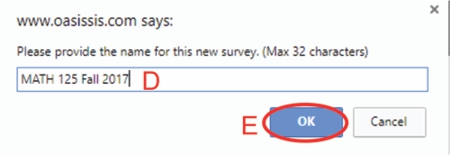
D: Type in survey title
E: Click on "OK"

F: Click on "edit"
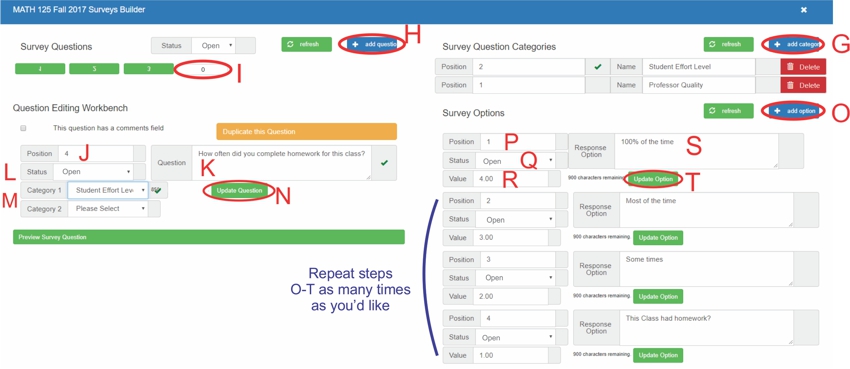
G: Click on "add Category"
H: Click on "add new question"
I: Click on "0"
J: Type in position number
K: Type in Question
L: Change status to "Open"
M: Select 1-2 Categories
N: Click on "Update Question"
O: Click on "add option"
P: Type in position number
Q: Change status to "Open"
R: Type in value
S: Type in a respones
T: Click on "Update Question"
Repeat Steps O-T to add more response options
Repeat Steps H-T to add more survey Questions
Finally make sure that the status of the survey is open (Located in top left corner above "I")
All articles in the Knowledge Base have been submitted by one of our users, from one of our member schools (colleges / universities).
If you would like to become a Knowledge Base contributor please contact us through the Help Desk and let us know of your interest.

(c) 2018 Oasis Technologies | Orlando, Florida USA